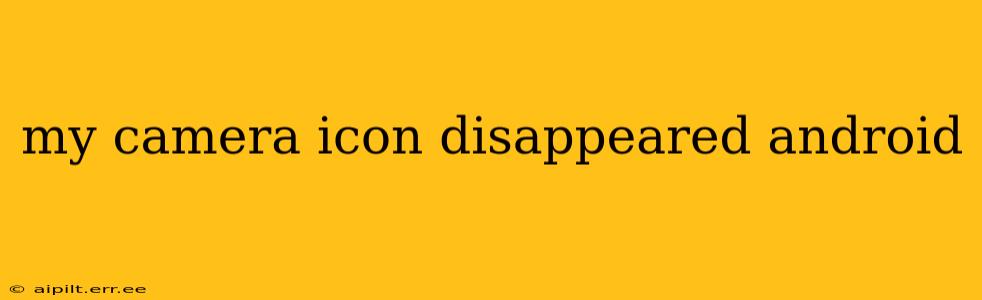Has your Android camera icon vanished? It's a frustrating problem, but thankfully, there are several ways to troubleshoot and get it back. This comprehensive guide will walk you through the most common causes and solutions, ensuring you can snap pictures again in no time.
Why Did My Camera Icon Disappear on Android?
Several factors can lead to the disappearance of your Android camera icon. These range from simple software glitches to more involved issues with your device or apps. Let's explore some of the most frequent culprits:
Software Glitches:
This is often the most common reason. A minor software bug can sometimes interfere with the system's ability to display the camera icon correctly. A simple restart can often resolve this.
App Problems:
If the camera app itself has malfunctioned or encountered a conflict with another app, it might cause the icon to disappear. This could be due to a recent app update or installation.
Launcher Issues:
Your Android launcher manages the arrangement of your apps and icons on the home screen. A problem with the launcher, whether it's a bug or a faulty update, can hide or misplace icons.
Hidden Apps:
You might have accidentally hidden the camera app. Some launchers offer the ability to hide apps, and the camera app might have been accidentally included.
Third-Party Launcher Conflicts:
If you're using a third-party launcher (an alternative to your phone's default launcher), it might be causing conflicts and preventing the camera icon from displaying correctly.
How to Fix a Missing Camera Icon on Android
Now let's dive into the practical solutions. Try these steps in order:
1. Restart Your Phone:
The simplest solution is often the most effective. A simple restart can clear minor software glitches and often resolves the issue immediately. Power off your phone completely, wait a few seconds, and then power it back on.
2. Check Your App Drawer:
The camera app might still be installed but just not visible on your home screen. Open your app drawer (usually accessible by swiping up or down on the home screen) and search for "Camera". If you find it, you can then add it back to your home screen.
3. Clear Cache and Data for the Camera App:
Go to your device's settings, find the "Apps" or "Application Manager" section, locate the camera app, and clear both its cache and data. This removes temporary files and settings, potentially resolving conflicts. Caution: Clearing data might reset your camera settings, so be prepared for that.
4. Update or Reinstall the Camera App:
Check your app store (Google Play Store) for any available updates for your camera app. If an update is available, install it. If the problem persists, try uninstalling and reinstalling the app. This will remove any corrupted files and install a fresh copy.
5. Check for System Updates:
An outdated Android operating system can also cause various problems, including missing icons. Go to your device settings and check for any available system updates. Installing the latest update can often resolve underlying software issues.
6. Uninstall Third-Party Launchers:
If you are using a third-party launcher, temporarily switch back to your phone's default launcher. If the camera icon reappears, the third-party launcher is likely the cause of the problem. You may need to find an alternative launcher or update your current one.
7. Factory Reset (Last Resort):
If none of the above steps work, a factory reset might be necessary. This will erase all data on your phone, so ensure you back up your important files before proceeding. This should only be considered as a last resort.
My Camera App Doesn't Work Even After Getting the Icon Back
If the camera icon reappears but the app still doesn't function, the problem may lie within the camera hardware itself. This could involve a hardware malfunction or a problem with camera permissions within the app. Check your phone's camera lens for any obstructions. You might want to contact your device manufacturer or a mobile phone repair technician for further assistance.
By following these steps, you should be able to resolve the issue of your missing camera icon and get back to capturing those precious moments. Remember to always back up your data before attempting more drastic solutions like a factory reset.