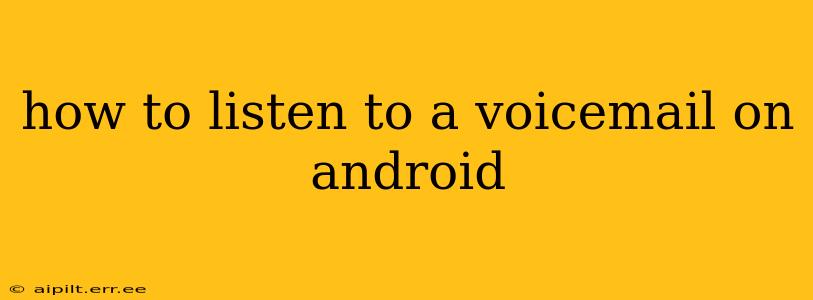Accessing your voicemails on an Android phone can seem straightforward, but variations in phone models and carrier services mean there's no single, universally applicable method. This guide will walk you through the most common ways to listen to your voicemails, troubleshooting common issues along the way.
Different Ways to Access Voicemail on Android
The method you use depends largely on your carrier and phone model. Here are the most prevalent options:
1. Using the Phone App's Built-in Voicemail Access:
This is usually the simplest method. Most Android phones integrate voicemail access directly within the default phone app.
- Check your Phone App: Open your phone app. Look for a voicemail icon (often a small speech bubble or envelope) typically located near the dial pad or recent calls list. Tap it to access your voicemails.
- Dialing a Shortcode: If you don't see a voicemail icon, try dialing your voicemail access code. This is often *1, or a similar short number, provided by your carrier. The exact code varies by provider; check your carrier's website or contact them for the correct code.
2. Using a Dedicated Voicemail App:
Some carriers use separate voicemail apps, offering features beyond basic voicemail playback. These apps may be pre-installed on your phone or available for download from the Google Play Store.
- Check for Pre-installed Apps: Look through your app drawer for apps related to your carrier's name or voicemail service.
- Download a Carrier App: If you can't find one, search the Google Play Store for your carrier's name, often coupled with "voicemail" or "messaging."
3. Visual Voicemail:
Many modern carriers offer visual voicemail, a significantly improved voicemail experience. This feature allows you to see a list of your voicemails, their duration, and caller ID before listening. You can often select which messages to listen to, delete unwanted messages, and manage your voicemail settings.
Troubleshooting Common Voicemail Problems on Android
1. "No Voicemail" or "Voicemail Not Found" Errors:
- Check your phone's settings: Ensure you've correctly configured your voicemail number in your phone's settings. Usually, this is found under "Settings" > "Apps" > "Phone" or a similar location.
- Restart your phone: A simple restart can often resolve temporary software glitches.
- Contact your carrier: If problems persist, contact your cellular provider's customer service for support. They might need to reset your voicemail account or check for service issues.
2. Unable to Access Voicemail After Changing SIM Cards or Phones:
- Contact your carrier: Your voicemail is tied to your phone number and account. Inform your carrier of your phone change or SIM card swap, and they should be able to link your voicemail to your new device.
3. Poor Voicemail Quality:
- Check your network connection: Poor network reception can affect voicemail clarity. Try moving to an area with better signal strength.
- Ensure your speaker/headphone are working correctly: Test your phone's audio output with other applications to rule out hardware issues.
How Do I Set Up Voicemail on My Android?
If you're setting up voicemail for the first time, you usually need to:
- Follow the instructions from your mobile provider: Most providers will send you initial setup instructions via SMS when you activate your service.
- Use the default voicemail setup within your phone app: Look for the option to set up voicemail within your phone's settings or the dialer.
- Contact your provider's customer support: This is particularly helpful if you encounter problems during the initial setup process.
This comprehensive guide should help you navigate the world of Android voicemail. Remember to consult your carrier's website or contact their customer service if you experience persistent issues.