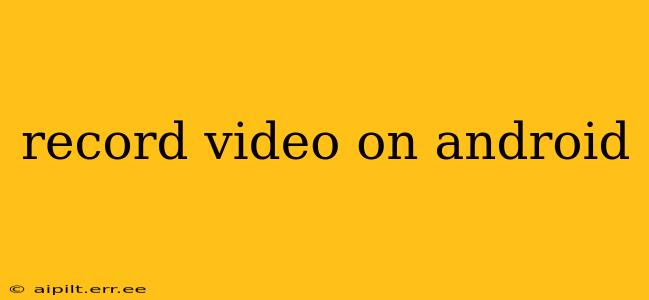Recording videos on your Android device is easier than ever, thanks to built-in camera apps and a wealth of third-party options. This guide covers everything from using the default camera app to exploring advanced features and troubleshooting common problems. Whether you're a seasoned videographer or a complete beginner, you'll find valuable tips and tricks here to elevate your Android video recording experience.
How to Record Video Using the Default Android Camera App?
Most Android phones come equipped with a pre-installed camera app. The process is generally straightforward:
-
Open the Camera App: Locate and open the camera app on your phone. This is usually a dedicated icon, often a camera lens image.
-
Select Video Mode: Once the app is open, you'll typically see a video icon (often a small circle or a camcorder symbol) next to the photo icon. Tap this to switch to video recording mode.
-
Frame Your Shot: Compose your video by adjusting the camera's position and angle.
-
Start Recording: Tap the large circular button (usually red) to begin recording.
-
Stop Recording: Tap the same button again to stop recording. Your video will be saved to your phone's gallery or designated storage location.
Note: The exact interface and button locations may vary slightly depending on your Android device's manufacturer and the version of Android you're using. Consult your device's user manual if you're having trouble locating these options.
What are the Best Video Recording Apps for Android?
While the default camera app is often sufficient, many third-party apps offer advanced features and better control over video settings. Popular options include Filmic Pro, Open Camera, and Cinema FV-5. These apps often allow for manual adjustments to settings like ISO, shutter speed, white balance, and focus, giving you more creative control over your videos.
How Do I Improve the Video Quality on My Android Phone?
Several factors influence video quality. Here are key considerations:
-
Lighting: Good lighting is crucial. Avoid recording in low-light conditions, as this will result in grainy footage. Use natural light whenever possible, or invest in an external light source.
-
Steady Hands (or a Tripod): Shaky footage is distracting. Use a tripod or stabilizer to keep your camera steady, especially for longer shots.
-
Focus: Ensure your subject is in sharp focus before recording. Tap the screen to set the focus point manually if needed.
-
Resolution and Frame Rate: Higher resolution (e.g., 4K) and frame rates (e.g., 60fps) will result in better quality video, but they require more storage space and processing power.
-
Clean Lens: A dirty lens will significantly impact video quality. Clean it with a microfiber cloth before recording.
How Do I Edit Videos on My Android Phone?
Many free and paid video editing apps are available for Android. Popular options include CapCut, InShot, and PowerDirector. These apps allow you to trim videos, add music, transitions, text overlays, and other effects to enhance your creations.
Can I Record Slow-Motion Video on My Android Phone?
Most modern Android phones support slow-motion video recording. Look for a "slow-motion" or "slow-mo" option within your camera app's settings or modes. The availability and maximum slow-motion frame rate will vary depending on your device.
How Do I Record a Time-Lapse Video on My Android?
Similar to slow-motion, many Android devices offer a time-lapse video recording mode. This function records a series of photos over a longer period, then compiles them into a condensed video, speeding up the action. Check your camera app settings for the time-lapse option.
How Do I Record a Video with My Front-Facing Camera?
To record video using the front-facing camera (selfie camera), simply switch to the front-facing camera mode within your camera app. This is usually a button or icon representing a person or a flipped camera.
Why is My Android Video Recording Poor Quality?
Poor video quality can stem from several issues:
-
Low Light: As mentioned, insufficient light significantly impacts video quality.
-
Dirty Lens: Ensure your camera lens is clean and free from smudges or fingerprints.
-
Storage Space: Ensure you have enough free storage space on your device. Running low on storage can hinder recording capabilities.
-
Overheating: Recording long videos can cause your device to overheat, potentially affecting video quality. Allow your phone to cool down before resuming recording.
-
App Issues: Try using a different camera app to rule out any problems with the default app.
This comprehensive guide should help you master the art of video recording on your Android device. Remember to experiment with different settings and apps to discover what works best for your needs and creative vision.