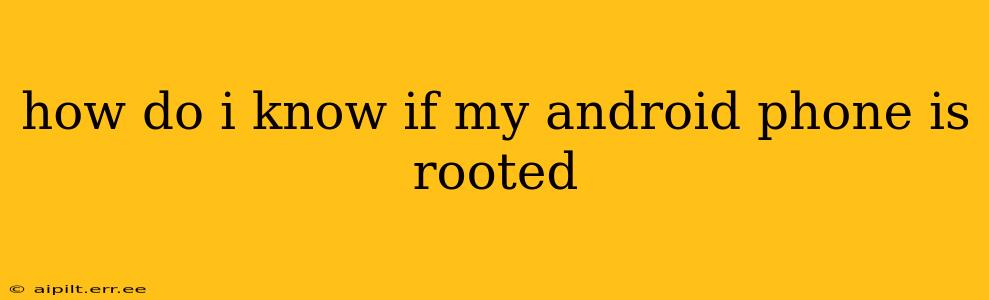Rooting your Android phone gives you superuser access, allowing you to modify system files and install apps that require elevated privileges. But how do you know if your phone has already been rooted? It's crucial to understand the status of your device's root access for security and app compatibility reasons. This guide will walk you through several methods to determine if your Android phone is rooted.
Method 1: Using Root Checker Apps
The easiest way to check for root access is by using a dedicated root checker app. Several reliable apps are available on the Google Play Store, designed specifically for this purpose. These apps typically scan your system for root access indicators and provide a clear "rooted" or "not rooted" verdict.
Pros: Simple, fast, and easy to understand results.
Cons: Requires downloading and installing a third-party app. While reputable apps from the Play Store are generally safe, always exercise caution when installing any app.
How to Use a Root Checker App:
- Download a reputable root checker app from the Google Play Store (search for "root checker"). Many options are available; read reviews to choose one with a good reputation.
- Install and open the app. Follow the on-screen instructions. Most root checkers will automatically scan your device and display the results within seconds.
- Check the results. The app will clearly state whether your device is rooted or not.
Method 2: Checking for Superuser Apps and Files
Rooted devices often have specific apps or files associated with root access. While this method isn't foolproof, the presence of these elements can strongly suggest root access. Look for apps like SuperSU, Magisk Manager, or similar applications. You can check your app drawer or use a file manager app to browse your system files (though this requires some technical knowledge and care to avoid accidentally damaging your system).
Pros: Doesn't require downloading additional apps (beyond a file manager, if needed).
Cons: Can be less straightforward and may require a basic understanding of file systems; requires manual search through directories. Not all root methods leave easily visible traces.
How to Check Manually:
- Check your app drawer: Look for apps like SuperSU, Magisk Manager, or other applications associated with root management.
- Use a file manager (if comfortable): Browse the root directory of your phone's internal storage. Look for folders or files that suggest root access. However, proceed with caution, as accidental deletion of system files could damage your device.
Method 3: Checking for Root-Specific Features
Some apps or features only function on rooted devices. If you find an app that explicitly states it requires root access and is working correctly on your device, it’s a strong indicator that your device is rooted.
Pros: Provides indirect confirmation of root access.
Cons: Not a definitive method; relies on the presence of a specific root-dependent application.
Why Knowing if Your Phone is Rooted is Important
Understanding the root status of your Android phone is essential for several reasons:
- Security: A rooted phone is more vulnerable to malware and security threats.
- Warranty: Rooting your phone often voids your manufacturer's warranty.
- App Compatibility: Some apps may not function correctly or refuse to install on rooted devices.
- System Stability: Incorrect rooting or modifying system files can lead to instability or even brick your phone.
By using one or more of the methods above, you can confidently determine whether your Android phone is rooted. Remember to always exercise caution when dealing with root access and only root your device if you understand the risks involved.