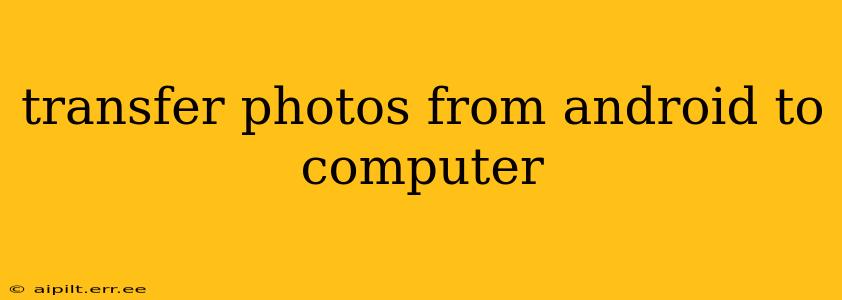Transferring photos from your Android phone to your computer might seem simple, but there are several methods, each with its own advantages and disadvantages. This guide explores the most common and efficient ways to get your precious memories safely onto your computer, addressing common questions and concerns along the way.
How to Transfer Photos from Android to Computer Using a USB Cable?
This is the most straightforward method. Simply connect your Android device to your computer using a USB cable. Your computer should recognize your phone. You'll then be able to access your phone's storage as if it were an external drive. Navigate to the DCIM (Digital Camera Images) folder, which usually contains your photos, and copy or drag and drop the files to your desired location on your computer. Remember to safely eject your phone before disconnecting the cable to prevent data loss.
Can I Transfer Photos Wirelessly?
Yes, absolutely! Wireless transfer offers convenience, especially if your phone and computer are on the same Wi-Fi network.
Using Cloud Storage Services (Google Photos, Dropbox, OneDrive, etc.)
Services like Google Photos, Dropbox, OneDrive, and iCloud offer seamless photo syncing and backup. Once you've installed the app on your Android device and linked it to your account, you can choose to upload your photos automatically or manually. Then, you can access and download them from your computer through the respective service's website or desktop application. This method is ideal for automatic backups and accessing photos from multiple devices.
Using File Transfer Apps (e.g., AirDroid, Send Anywhere)
Several apps facilitate wireless file transfer between your Android and computer. These usually require you to install the app on both devices and connect them via a unique code or network connection. They offer a convenient way to transfer large amounts of data without the need for a cable, but they might require internet connectivity for the transfer.
How Do I Transfer Photos from My Android to My Mac?
The process for Macs is largely the same as for Windows PCs. When connecting your Android phone via USB, your Mac might automatically recognize it. If not, you might need to install Android File Transfer. Once connected, you can navigate to the DCIM folder and transfer your photos like you would on a Windows machine. Wireless options, such as cloud storage and file transfer apps, work equally well on both operating systems.
What's the Fastest Way to Transfer Photos from Android to Computer?
The speed of transfer depends on several factors, including the number of photos, their size, your internet connection speed (for wireless methods), and the transfer method. Generally, using a USB cable is the fastest option, particularly for large numbers of high-resolution images. Wireless methods, while convenient, can be slower, especially with large files or slower internet connections.
How Do I Transfer Photos from My Old Android Phone to My New One?
You can use any of the methods described above, using your old phone as the source and your new phone as the destination. You could also utilize cloud storage services for this, automatically transferring all your photos to the cloud and then downloading them onto your new device.
What if I Accidentally Delete Photos After Transferring?
Always back up your photos! Cloud services provide a safety net, ensuring you don't lose images even if they're accidentally deleted from your device or computer. Keeping local copies on your computer and using multiple cloud services adds an extra layer of protection.
By understanding these methods and considering your specific needs and tech comfort level, you can choose the best way to transfer photos from your Android phone to your computer efficiently and safely. Remember to always back up your precious photos regularly!