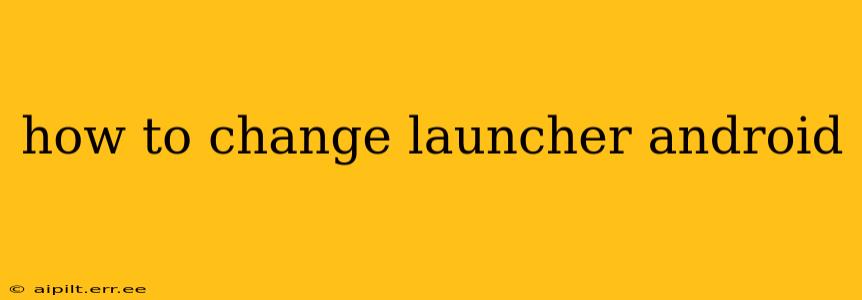Are you tired of your Android phone's default look and feel? Do you crave more customization options, widgets, or a smoother user experience? Then changing your Android launcher is the perfect solution! This guide will walk you through the process, addressing common questions and concerns along the way.
What is an Android Launcher?
Before diving into the "how-to," let's clarify what an Android launcher actually is. Essentially, it's the home screen interface of your Android device. It's the software that dictates how your apps, widgets, and folders are organized and displayed. While your phone comes with a pre-installed launcher, you're free to replace it with a different one to personalize your experience.
How to Change Your Android Launcher: A Simple Process
Changing your launcher is surprisingly straightforward. Here's a step-by-step guide:
-
Find a New Launcher: The Google Play Store offers a vast selection of launchers, each with unique features and aesthetics. Some popular options include Nova Launcher, Action Launcher, Microsoft Launcher, and Lawnchair Launcher. Consider exploring reviews and comparing features to find one that suits your preferences.
-
Download and Install: Once you've chosen a launcher, simply navigate to the Google Play Store, search for the launcher's name, and tap "Install."
-
Set as Default: After installation, you might be prompted to set the new launcher as your default. If not, you'll need to manually do so. This typically involves:
- Long-pressing on an empty space on your home screen.
- Selecting "Widgets" or "Home screen settings" (the exact wording may vary depending on your device and current launcher).
- Choosing "Home" or a similar option.
- Selecting your newly installed launcher from the list.
-
Explore and Customize: Now that your new launcher is active, take some time to explore its features. Most launchers offer extensive customization options, allowing you to personalize your home screen, app drawer, and more.
Troubleshooting Common Issues
Q: My new launcher isn't working correctly.
A: Try restarting your phone. If the problem persists, uninstall the new launcher and try installing it again. If issues still occur, ensure your Android version is compatible with the launcher you chose.
Q: Can I switch back to my old launcher?
A: Absolutely! The process is essentially the same. Simply follow steps 3 above, selecting your original launcher instead of the new one.
Q: Are there any downsides to changing launchers?
A: Generally, changing launchers is risk-free. However, some less reputable launchers might contain malware or ads. Always download launchers from the official Google Play Store and check the reviews before installation.
Q: Will changing my launcher delete my apps or data?
A: No, changing your launcher only affects the visual interface and organization of your apps. Your apps, data, and settings will remain untouched.
Q: What are the best launchers for Android?
A: The "best" launcher depends entirely on personal preference. Popular choices include Nova Launcher (highly customizable), Action Launcher (unique features like Cover), Microsoft Launcher (integration with Microsoft services), and Lawnchair Launcher (lightweight and close to stock Android). Experiment to find your favorite!
Q: How do I remove a launcher I no longer want?
A: Simply go to your device's settings, find the "Apps" or "Applications" menu, locate the launcher you wish to remove, and tap "Uninstall."
By following these steps, you can easily transform the look and feel of your Android device. Enjoy the journey of customization and finding the perfect launcher to match your personal style!