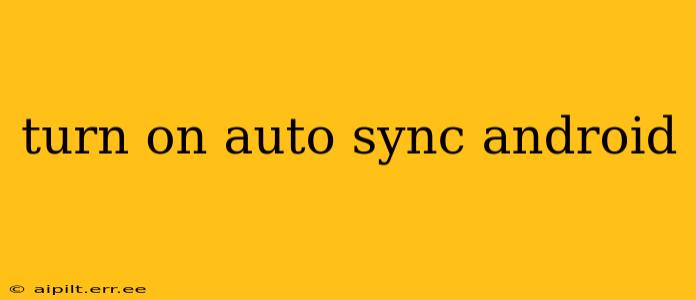Auto-sync on Android keeps your data consistently updated across your device and other services like Google Drive, Gmail, and calendar apps. This ensures you always have the latest information, regardless of where you access it. However, turning on and managing auto-sync requires navigating various Android settings, which can be confusing for some users. This guide offers a comprehensive walkthrough, answering common questions and addressing potential issues.
How to Turn On Auto Sync on Android?
The process of turning on auto-sync varies slightly depending on your Android version and device manufacturer. However, the general steps remain consistent. The most straightforward method involves accessing the device's main settings menu.
-
Locate the Settings App: Find the settings icon on your home screen or in your app drawer. It usually resembles a gear or cogwheel.
-
Access Accounts: Within the settings menu, look for an option labeled "Accounts," "Accounts & Sync," "Google," or something similar. The exact wording might vary based on your Android version and device.
-
Select Your Account: If you're using multiple Google accounts or other accounts (e.g., Microsoft, Facebook), choose the specific account for which you want to enable auto-sync.
-
Enable Auto-Sync: Once inside your account settings, you should find a toggle switch or checkbox labeled "Auto-sync data," "Sync," or a similar option. Toggle the switch to the "ON" position or check the box.
-
Individual App Sync Settings (Optional): After enabling general auto-sync, you can fine-tune the synchronization settings for individual apps. You can usually find these options within the app's individual settings. This allows you to choose which apps sync automatically and which ones don't. For example, you might decide to sync your email but not your social media feeds.
-
Check Your Data Usage: Auto-syncing uses data. Be aware of potential charges if you're using a limited data plan. Consider setting sync schedules or limiting background data for certain apps to manage your data usage.
What Happens When Auto-Sync is On?
With auto-sync enabled, your device will automatically update information for apps connected to your account(s). This includes:
- Email: New emails are downloaded to your device.
- Calendar: Your calendar events are updated across devices.
- Contacts: Any contact changes are synced across your devices.
- Photos & Videos: Images and videos uploaded to Google Photos are accessible on your Android device.
- Other Apps: Depending on the app, various data might be synced, such as documents, files, and app settings.
Why Isn't My Auto-Sync Working?
If auto-sync isn't working as expected, several troubleshooting steps can help.
-
Check your internet connection: Ensure you have a stable internet connection (Wi-Fi or mobile data). Auto-sync requires an active connection to work.
-
Verify Account Settings: Double-check that you've correctly enabled auto-sync within the accounts settings and individual app settings.
-
Background Data Restrictions: Check your Android's settings for restrictions on background data usage. Some apps might be prevented from syncing if background data is limited.
-
Battery Optimization: Battery optimization features can restrict background activities, including auto-sync. Add exceptions to your battery optimization settings for apps that require consistent syncing.
-
Restart your device: A simple restart can resolve minor glitches that may be interfering with auto-sync.
-
Check for app updates: Ensure that all apps involved in syncing are updated to their latest versions.
What is the difference between Background Data and Auto Sync?
Background data refers to the data used by apps when they're running in the background, whereas auto-sync is specifically about updating data from your accounts and apps. Background data is a broader setting that encompasses auto-sync, but auto-sync is a specific function within the background data activity. Limiting background data might inadvertently stop auto-sync.
How can I save battery life while keeping auto-sync on?
Auto-sync can drain your battery. To conserve battery life, consider:
-
Scheduling syncs: Set up scheduled syncs instead of continuous syncing.
-
Restricting background data: Limit background data for certain apps or prioritize syncing only when connected to Wi-Fi.
-
Disabling sync for less crucial apps: Review which apps require constant syncing and disable it for those you don't need updated frequently.
By carefully configuring your auto-sync settings and employing these battery saving tips, you can enjoy the convenience of updated data without sacrificing your battery life. Remember to always check your data usage to avoid unexpected charges.