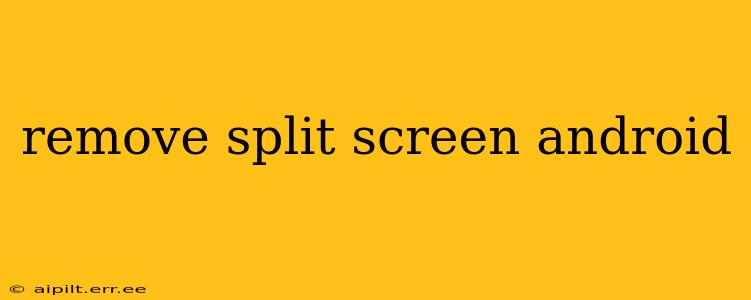Removing Split Screen on Android: A Comprehensive Guide
Split screen mode on Android is a fantastic feature for multitasking, allowing you to use two apps simultaneously. However, sometimes you might want to return to a single, full-screen view. This guide will walk you through various methods to exit split screen on your Android device, regardless of your phone's manufacturer or Android version.
Different Ways to Exit Split Screen on Android
The exact method for exiting split screen can vary slightly depending on your Android version and phone manufacturer (Samsung, Google Pixel, etc.), but the core principles remain consistent. Here are the most common approaches:
1. Using the Divider Bar:
This is the most straightforward method. Look for the vertical or horizontal divider bar between your two apps in split-screen mode. This bar usually sits right in the middle of the screen.
-
Drag the divider bar: Grab the divider bar with your finger and drag it all the way to the top or bottom of the screen (depending on the orientation). This will close one of the apps and expand the other to full screen.
-
Double tap the divider bar (some devices): On certain Android devices, a double tap on the divider bar might also close the split-screen view.
2. Using the Recent Apps Button:
This method involves using the recent apps button (typically a square icon or a series of squares) usually found at the bottom of your screen.
-
Press the Recent Apps Button: Tap the recent apps button. This will display your recently used apps.
-
Close one App: Find the app you want to close and swipe it away. This will close one app and expand the other to full screen. Alternatively, you may find a close button ('x') on the app card.
-
Close Both Apps: Alternatively, swipe away both app cards to fully exit split screen and return to your home screen.
3. Using the Back Button:
While less common, the back button can sometimes be used to exit split screen, particularly if you've accessed split screen from within an app.
- Press the Back Button: Try pressing the back button (usually a left-facing arrow). This might close the current app or, in some cases, exit split screen mode entirely.
4. Home Button:
Similar to the back button, pressing the home button (typically a house-shaped icon) will send you to the home screen, and thus, automatically exit split screen mode.
Why Isn't My Split Screen Closing?
If you're experiencing difficulties exiting split screen, consider these points:
- Device-Specific Settings: Some manufacturers might have customized the split-screen functionality. Check your device's settings for any options related to split screen.
- Software Bugs: Rarely, software glitches can prevent the standard exit methods from working. Try restarting your phone.
- App Issues: In some rare situations, a misbehaving app might interfere with exiting split screen. Force-stop the app in the app settings to see if that resolves the issue.
How to Prevent Accidental Split Screen Activation:
If you frequently find yourself accidentally activating split-screen, you can try adjusting the way you access the feature, such as:
- Disable Split Screen Gestures: Review your Android device's settings to see if you can disable any gestures that inadvertently activate split screen.
- Change Navigation Buttons: If your device has on-screen navigation buttons, you can change the order or arrangement of the buttons to potentially mitigate the risk of accidental split-screen activation.
By following these steps, you should be able to successfully remove split screen from your Android device. Remember to check your device's specific instructions or settings if you encounter any difficulties.