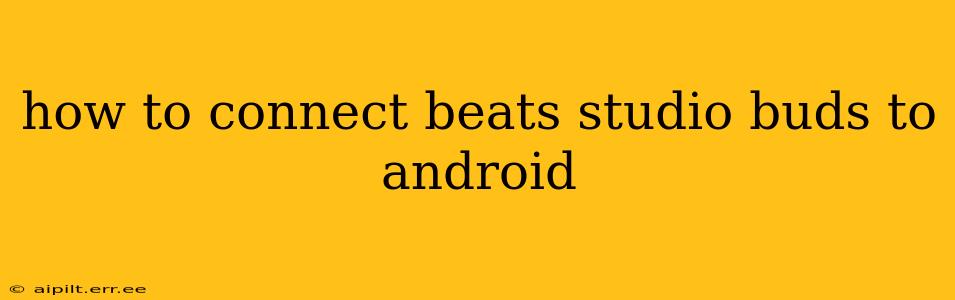Connecting your Beats Studio Buds to your Android device is a straightforward process. This guide will walk you through the steps, addressing common questions and troubleshooting potential issues. Whether you're a tech novice or a seasoned user, this guide ensures a seamless connection.
Pairing Your Beats Studio Buds for the First Time
This section covers the initial pairing process, crucial for establishing the connection between your earbuds and your Android phone.
-
Open the Case: Begin by opening the charging case containing your Beats Studio Buds. Make sure the earbuds are inside.
-
Enter Pairing Mode: Most Beats Studio Buds automatically enter pairing mode when opened. You'll usually see a small white LED light indicating this. If not, press and hold the button on the back of the case for a few seconds until the LED light flashes white.
-
Enable Bluetooth on Your Android: On your Android phone or tablet, go to your settings and ensure Bluetooth is turned on. This allows your device to discover nearby Bluetooth devices.
-
Locate the Beats Studio Buds: Your Android device should now detect the Beats Studio Buds. The name will likely appear as "Beats Studio Buds." Select it from the list of available devices.
-
Confirmation: Once selected, your Android device will attempt to pair with the earbuds. You might see a pairing confirmation prompt on your phone's screen. Confirm the pairing to complete the process.
-
Connection Successful: Once paired, you should hear an audio confirmation and see a connection status on your Android device's Bluetooth settings. You're now ready to enjoy your Beats Studio Buds!
Troubleshooting Common Connection Problems
Even with straightforward instructions, sometimes things don't go as planned. Let's address some common issues and their solutions.
My Android Device Doesn't See My Beats Studio Buds.
- Check Bluetooth: Ensure Bluetooth is enabled on your Android device. Go to your settings and double-check.
- Restart Your Devices: Sometimes a simple restart of both your Android device and your earbuds (by putting them back in the case and closing it for a few seconds) can resolve connectivity issues.
- Range: Ensure you're within range of your Android device. Bluetooth typically has a limited range.
- Other Bluetooth Devices: Try disconnecting other Bluetooth devices connected to your Android phone. Interference can sometimes prevent pairing.
- Factory Reset: As a last resort, try a factory reset of the Beats Studio Buds. Consult your Beats Studio Buds user manual for instructions on how to do this.
My Beats Studio Buds Keep Disconnecting.
- Interference: Electromagnetic interference from other devices can disrupt the connection. Try moving away from Wi-Fi routers, microwaves, and other potential sources of interference.
- Battery Life: Low battery life in either the earbuds or the charging case can lead to connection problems. Charge your earbuds and case.
- Distance: Move closer to your Android device.
- Software Updates: Ensure both your Android device and your Beats Studio Buds have the latest software updates installed. Outdated software can sometimes cause compatibility issues.
I Can't Hear Audio from My Beats Studio Buds.
- Volume: Check the volume on both your Android device and your Beats Studio Buds.
- Audio Source: Make sure your Android device is set to output audio to your Beats Studio Buds.
- Bluetooth Connection: Verify that your Beats Studio Buds are properly connected to your Android device.
How Do I Connect My Beats Studio Buds to a Second Android Device?
Connecting your Beats Studio Buds to a second Android device is generally straightforward once the initial pairing is complete. Simply go to the Bluetooth settings on your second Android device, locate your Beats Studio Buds in the list of available devices, and select it to pair. Your earbuds will typically disconnect from the first device automatically and connect to the second. Note that you can only be connected to one device at a time.
Why Won't My Beats Studio Buds Connect to My Android After a Factory Reset?
A factory reset should clear any previous pairing information. If this doesn't work, double-check the steps above, ensuring you follow the initial pairing process carefully. If the issue persists, contact Beats support directly for further assistance. They may be able to remotely diagnose the problem or offer additional troubleshooting steps.
This comprehensive guide should have your Beats Studio Buds connected to your Android device seamlessly. Remember to consult the official Beats support documentation for more detailed information or further troubleshooting steps if necessary.