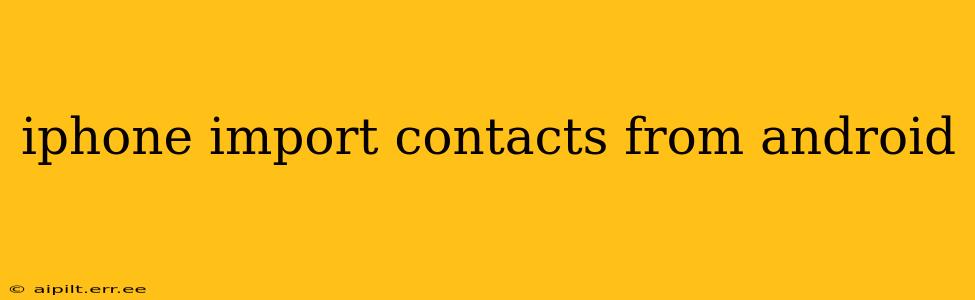Switching from Android to iPhone? Moving your contacts shouldn't be a headache. This comprehensive guide walks you through several methods to seamlessly import your Android contacts to your new iPhone, ensuring you stay connected with your friends, family, and colleagues. We'll cover various approaches, addressing common questions and challenges along the way.
What's the Easiest Way to Transfer Contacts from Android to iPhone?
The simplest method often depends on your existing setup. If your Android contacts are stored in your Google account, the easiest way is using iCloud. If not, using a VCF file is a highly reliable alternative. Let's explore both in detail.
Using iCloud to Import Contacts
-
Ensure your Android contacts are synced with your Google account: Open your Android Contacts app, and check your settings to confirm that contacts are synchronized with your Google account. This is usually the default setting.
-
Add your Google account to your iPhone: On your iPhone, navigate to Settings > Accounts & Passwords > Add Account > Google. Sign in with the same Google account used on your Android device. Make sure you enable the "Contacts" toggle to sync contacts to your iPhone.
-
Wait for synchronization: It might take a few minutes, depending on the number of contacts, for the synchronization to complete. Once finished, all your contacts from your Google account should appear on your iPhone's Contacts app.
Using a VCF File (vCard)
A VCF file is a universal contact file format. This method works regardless of where your Android contacts are stored (Google, SIM card, phone memory).
-
Export contacts from Android: The process varies slightly depending on your Android version and phone manufacturer. Generally, you'll find options within your contacts app's settings to export contacts as a VCF file. This usually involves selecting all your contacts and choosing "Export" or a similar option.
-
Transfer the VCF file: Transfer the exported VCF file to your iPhone. You can use cloud storage services like Google Drive, Dropbox, or email.
-
Import the VCF file on your iPhone: Once the file is on your iPhone, open the file using the built-in "Contacts" app. Your contacts will be imported.
How Do I Transfer Contacts from Android to iPhone Without Google?
If you don't wish to use your Google account, the VCF file method described above is the best solution. It's a universal and reliable way to transfer contacts regardless of your account preferences.
Can I Transfer Contacts from Android to iPhone Using Bluetooth?
While Bluetooth can transfer various files, it's generally not recommended for transferring contacts. The process can be cumbersome and prone to errors. The methods outlined above (iCloud and VCF) are far more efficient and reliable.
How Long Does It Take to Transfer Contacts from Android to iPhone?
The time it takes varies depending on the number of contacts you are transferring and your internet connection speed. Using iCloud might take a few minutes to a few hours for large contact lists, while importing a VCF file is usually much faster, taking only a few seconds to minutes.
What Happens if I Have Duplicate Contacts After Transferring?
Duplicate contacts can occur if you've already manually added some contacts to your iPhone before importing. Your iPhone's Contacts app has tools to help you identify and merge duplicate entries. You can usually find options to find and merge duplicates within the settings or edit options of the Contacts app.
Troubleshooting Contact Transfer Issues
If you encounter any issues, double-check the following:
- Correct Google Account: Make sure you're using the same Google account on both your Android and iPhone.
- Internet Connection: A stable internet connection is crucial for iCloud synchronization.
- VCF File Integrity: Ensure the exported VCF file is not corrupted. Try exporting it again if necessary.
- App Permissions: Verify that the Contacts app on both devices has the necessary permissions.
By following these steps and troubleshooting tips, you can easily and effectively transfer your Android contacts to your iPhone, maintaining seamless connectivity. Remember to choose the method that best suits your comfort level and technical expertise.