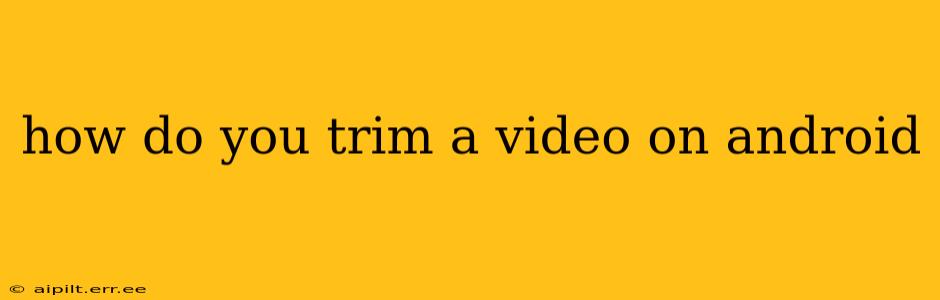Trimming videos on your Android device is easier than you might think. Whether you're looking to remove unwanted footage from a home movie, create a short clip for social media, or just refine a longer video, there are several excellent methods available. This guide will walk you through various options, from built-in Android features to powerful third-party apps.
What are the best apps for trimming videos on Android?
Many apps excel at video trimming, offering varying levels of functionality. Some are simple and straightforward, ideal for quick edits, while others provide more advanced features like adding transitions, text, or music. Popular choices include:
- Google Photos: This pre-installed app on most Android devices offers basic trimming capabilities. It's perfect for quick edits without downloading additional apps.
- CapCut: A free and popular option packed with features beyond trimming, including filters, effects, and text overlays.
- InShot: Another free and feature-rich app, similar to CapCut, offering a user-friendly interface for both basic and more advanced editing.
- PowerDirector: A more professional-grade video editor, offering a wider range of tools and capabilities but often with a steeper learning curve. It might have a freemium model.
How do I trim a video using the built-in Android video player?
The method varies slightly depending on your Android version and the default video player, but many newer Android versions offer native video trimming. Usually, you will:
- Open the video: Locate the video you wish to trim in your gallery or file manager.
- Select the edit option: Look for an "Edit," "Trim," or similar icon. This might be represented by an icon of scissors or a pencil.
- Choose your start and end points: Use the slider or markers to select the precise section of the video you wish to keep. Precise control is not always guaranteed here, depending on your device and Android version.
- Save the trimmed video: Once you've set your start and end points, tap "Save" or a similar option to export your trimmed video.
Can I trim videos using Google Photos?
Yes, Google Photos provides a straightforward trimming tool. The steps are generally:
- Open the video: Find the video in your Google Photos library.
- Select "Edit": Tap on the video to open it, then look for an "Edit" button.
- Use the trimming tool: You'll see a slider or markers allowing you to adjust the start and end points of your video.
- Save the edited video: After trimming, save the video to your Google Photos library. Remember that the original video remains untouched.
How to trim a video using third-party apps like CapCut or InShot?
These apps generally follow a similar process:
- Import the video: Open the app and import the video from your device's gallery.
- Select the trimming tool: Look for a "Trim," "Cut," or "Edit" option.
- Adjust the start and end points: Use the provided tools (usually a slider or markers) to precisely select the portion of the video you wish to keep. Many apps allow for frame-by-frame precision.
- Add enhancements (optional): Many apps like CapCut and InShot offer extra editing options like adding text, filters, or transitions.
- Export the trimmed video: Once you're satisfied, export the trimmed video to your device's storage. Choose the desired resolution and quality.
What are some tips for trimming videos effectively?
- Preview often: Regularly preview your trimmed video to ensure you've selected the desired section.
- Use headphones: This allows you to better hear audio and ensure smooth transitions.
- Consider aspect ratios: Be mindful of the aspect ratio (e.g., 16:9, 9:16) when creating videos for specific platforms.
- Experiment with different apps: Different apps offer various features and interfaces. Experiment to find what suits your style and needs.
By following these steps and utilizing the apps mentioned, you can easily trim videos on your Android device, creating customized clips for any purpose. Remember to always back up your original videos before making edits.