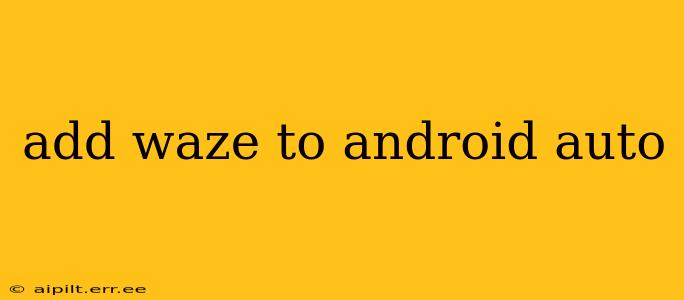Navigating with your phone while driving is dangerous and illegal in many places. That's why integrating navigation apps like Waze with Android Auto is so important. This guide will walk you through the process of adding Waze to your Android Auto setup, troubleshooting common issues, and exploring the benefits of using Waze for navigation on the road.
Why Use Waze with Android Auto?
Waze offers a unique blend of features that make it a popular navigation choice. Its real-time traffic updates, hazard reporting from other users, and alternative route suggestions can significantly improve your commute and overall driving experience. Integrating it with Android Auto allows you to access all these benefits safely, through your car's infotainment system.
How to Add Waze to Android Auto
The process of adding Waze to Android Auto is relatively straightforward. However, there are a few prerequisites:
-
Ensure Compatibility: First, check that your phone and car's infotainment system are compatible with Android Auto. Not all vehicles or Android versions support it. Check the official Android Auto website for a list of compatible devices.
-
Install Waze: If you haven't already, download and install the Waze app from the Google Play Store on your Android phone.
-
Connect Your Phone: Connect your Android phone to your car's infotainment system using a USB cable. Make sure it's a high-quality cable, as faulty cables can disrupt the connection.
-
Launch Android Auto: Once connected, Android Auto should launch automatically. If not, look for the Android Auto icon on your car's screen.
-
Find Waze: Waze should appear in the list of available apps within Android Auto. If it doesn't, try restarting your phone and car's infotainment system.
-
Select and Use Waze: Tap the Waze icon to launch the app. You can now use Waze for navigation, just as you would on your phone, but with the added benefit of a larger, safer display.
Troubleshooting Common Issues
Despite the generally smooth process, some users experience problems connecting Waze to Android Auto. Here are some common issues and their solutions:
Waze Isn't Appearing in Android Auto
- Check for Updates: Ensure both your Android Auto app and Waze app are updated to the latest versions. Outdated apps can lead to compatibility issues.
- Restart Your Devices: Restart your phone and your car's infotainment system. This simple step often resolves minor glitches.
- Cable Issues: Try a different USB cable. A damaged or incompatible cable can prevent the connection.
- USB Port: If you have multiple USB ports in your car, try a different one.
Waze Crashes or Freezes While Using Android Auto
- App Permissions: Make sure Waze has the necessary permissions enabled on your phone.
- Background Apps: Close unnecessary apps running in the background on your phone. This can free up resources and improve performance.
- Reinstall Waze: As a last resort, uninstall and reinstall the Waze app.
Benefits of Using Waze with Android Auto
- Hands-Free Navigation: Keep your hands on the wheel and eyes on the road by utilizing voice commands to interact with Waze.
- Larger Display: Enjoy a larger and more easily visible map on your car's infotainment screen compared to your phone.
- Enhanced Safety: Minimize distractions by using a dedicated navigation interface instead of your phone's screen.
- Real-Time Traffic Updates: Receive up-to-the-minute traffic information, helping you avoid delays.
- Hazard Reporting: Benefit from real-time hazard reports from other Waze users, such as accidents, speed traps, and road closures.
By following these steps and addressing any potential problems, you can seamlessly integrate Waze with Android Auto for a safer and more efficient driving experience. Remember to always prioritize safe driving practices.