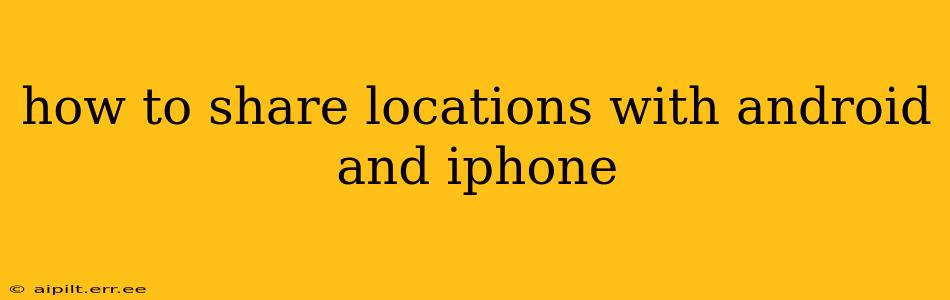Sharing your location with friends and family is a convenient way to stay connected and ensure everyone's safety. Whether you're meeting up for a coffee date or letting loved ones know you've arrived home safely, location sharing offers peace of mind. This guide will walk you through the various methods for sharing your location on Android and iPhone devices.
What Apps Can I Use to Share My Location?
Several apps facilitate location sharing, each offering different features and levels of privacy. The most common methods involve built-in features within your phone's operating system and popular messaging applications.
Using Built-in Features:
-
Android (Google Maps): Open Google Maps, tap your profile picture, select "Location Sharing," and choose the contacts you want to share your location with. You can set a time limit for sharing or share indefinitely. The recipient will see your location on a map within Google Maps.
-
iPhone (Messages): Within the Messages app, open the conversation with the person you want to share your location with. Tap the name at the top of the screen, then "Share My Location." You can choose to share your location for one hour, until the end of the day, or indefinitely. The recipient will see your location on a map within the Messages app.
Using Messaging Apps:
-
WhatsApp: Open the chat, tap the attachment icon, then select "Location." You can choose to share your current location or send your location from a specific address.
-
Facebook Messenger: Similar to WhatsApp, you can share your location directly within the chat. Look for the "+" icon and the location option.
-
iMessage (Apple): For Apple devices, iMessage offers direct location sharing within the chat interface, mirroring the functionality within the native Messages app.
How Long Does Location Sharing Last?
The duration of location sharing varies depending on the app and the settings you choose. Most apps allow you to select a timeframe, such as:
- One hour: Ideal for quick meetups or temporary location sharing.
- Until the end of the day: Suitable for longer periods when you want to keep someone informed of your whereabouts.
- Indefinitely: Use this option with caution, only sharing with trusted individuals and remembering to stop sharing when you no longer want to be tracked.
How Do I Stop Sharing My Location?
Stopping location sharing is just as important as initiating it. The process varies slightly depending on the app you used:
-
Google Maps: Open Google Maps, tap your profile picture, select "Location Sharing," and choose the contact you wish to stop sharing with. You'll typically find a "Stop Sharing" option.
-
Messages (iPhone): Open the Messages conversation, tap the name at the top, and select "Stop Sharing My Location."
-
Messaging Apps (WhatsApp, Messenger, etc.): Most messaging apps don't have a persistent "stop sharing" button for previously shared locations. To stop sharing, simply close the app, and the sharing will typically end. Always double-check the settings or the contact's view to ensure sharing has stopped.
What About Privacy Concerns When Sharing My Location?
Sharing your location raises privacy considerations. It's crucial to only share your location with trusted individuals and to be mindful of the duration of sharing. Regularly review your location sharing settings and stop sharing when it's no longer necessary. Consider using temporary sharing options instead of indefinite sharing whenever possible.
Can I Share My Location Anonymously?
No, there isn't a reliable way to share your precise location anonymously. Any method of location sharing requires your device to transmit its GPS coordinates, which can be traced back to your device and potentially to you. While some apps might offer more privacy features like end-to-end encryption, they still require your location data to function.
How to share a specific location (not your current location)?
Both Android and iOS allow this. In Google Maps, you can search for an address or point of interest, and then use the "Share" option to send the location details to another person via various methods (message, email, etc.). Similarly, on an iPhone, you can search for a location in Maps, tap the “Directions” button, then choose “Share.”
This guide provides a comprehensive overview of how to share your location using Android and iPhone devices. Remember to prioritize your privacy and only share your location with trusted contacts.