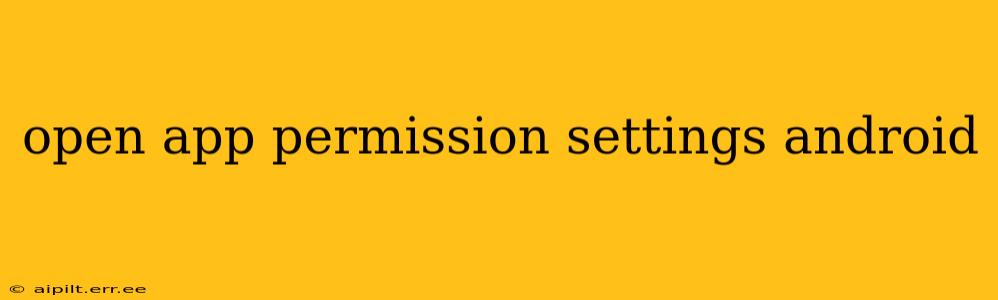Android's permission system is designed to protect your privacy and security. Understanding how to manage app permissions is crucial for maintaining control over your data and device. This guide will walk you through various methods of accessing and modifying app permissions on your Android device. We'll also address some frequently asked questions to ensure you're fully informed.
How to Access App Permission Settings on Android
The process for accessing app permission settings varies slightly depending on your Android version and device manufacturer's customizations. However, the general steps remain consistent:
-
Open Settings: Locate and tap the "Settings" app icon on your home screen or app drawer. This is usually represented by a gear or cogwheel icon.
-
Find Apps or Applications: Within the Settings menu, look for an option labeled "Apps," "Applications," "Apps & notifications," or something similar. The exact wording may differ based on your Android version and device.
-
Select the App: Once in the Apps section, you'll see a list of all the apps installed on your device. Scroll through the list and find the app whose permissions you want to manage. Tap on the app's name.
-
Access Permissions: The app's information page will display various details, including its permissions. Look for a section labeled "Permissions," "App permissions," or a similar designation. Tap on this section.
-
Manage Permissions: You'll now see a list of all the permissions the app has requested and been granted. You can toggle individual permissions on or off. Turning a permission off will generally restrict the app's ability to access that specific function. For example, turning off the camera permission will prevent the app from using your device's camera.
Different Ways to Open App Permission Settings
Besides the main method described above, there are a few alternative routes depending on your device and Android version:
-
Using the Quick Settings Panel: Some Android versions allow you to quickly access app permission settings through the quick settings panel. Swipe down from the top of your screen to reveal the quick settings, and look for an "Apps" or "Permissions" tile. This tile might not always be present, depending on your device and Android version.
-
Through the App's Info Page (Alternative Method): Some Android versions might list the permission section directly on the app information screen in the Settings menu, eliminating the need to navigate into a separate "Permissions" section.
Troubleshooting: App Permissions Not Showing Up
If you're having trouble locating the app permissions settings, try these troubleshooting steps:
- Update your Android version: Older Android versions might have different layouts. Updating to the latest version can often resolve this issue.
- Restart your device: A simple restart can sometimes fix minor software glitches that might be interfering with the settings menu.
- Check your device manufacturer's documentation: Your phone's manufacturer might have customized the settings menu, so consult their documentation for specific instructions.
What Happens When You Deny an App Permission?
Denying an app permission will usually restrict its functionality. For example, if you deny a location permission, a map app won't be able to show your location. The app might also display a message explaining that it needs the permission to function correctly. Keep in mind that some apps may not function properly if key permissions are denied.
Can I Revoke Permissions Later?
Yes, you can revoke permissions at any time. Simply follow the steps outlined above to access the app's permission settings and toggle the permissions on or off as needed.
How to Check Permissions Granted to an App Before Downloading
While you can't directly see the exact permissions requested before downloading an app from the Google Play Store, you can find information on the permissions in the app description. Look for a section listing required permissions or read user reviews which might mention any unexpected permissions. Be wary of apps that request excessive permissions unrelated to their functionality.
This guide provides a comprehensive overview of accessing and managing app permissions on your Android device. Remember to regularly review and adjust your app permissions to ensure your privacy and security.