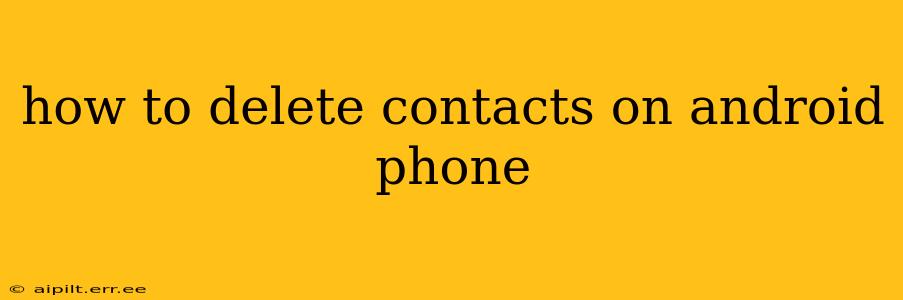Deleting contacts on your Android phone is a straightforward process, but the exact steps might vary slightly depending on your phone's manufacturer and Android version. This guide will walk you through several methods, ensuring you can efficiently remove unwanted contacts from your address book. We'll also address common questions and troubleshooting tips.
How to Delete a Single Contact on Android
The most common scenario involves deleting just one contact. Here's how to do it:
-
Open your Contacts app: This app usually has an icon depicting a person's head and shoulders. Its name might slightly vary depending on your phone's manufacturer (e.g., "Contacts," "People," "Phone").
-
Locate the contact: Use the search bar at the top to quickly find the contact you wish to delete. Alternatively, scroll through your contact list.
-
Open the contact: Tap on the contact's name to open their details.
-
Find the delete option: The exact location of the delete button varies across Android versions and manufacturers. Look for three vertical dots (more options), a trash can icon, or an "Edit" or "More" button. Once found, tap it.
-
Confirm deletion: A confirmation prompt will appear. Tap "Delete" or the equivalent to permanently remove the contact.
How to Delete Multiple Contacts on Android
Deleting several contacts at once can save you considerable time. Unfortunately, a single "select all and delete" option isn't universally available across all Android phones. However, you can achieve this using a few different approaches:
-
Deleting contacts individually: While less efficient for large numbers, this remains reliable across all devices. Follow the single-contact deletion method described above for each contact.
-
Using third-party apps: Several apps from the Google Play Store facilitate bulk contact management, including deletion. Research and choose a reputable app with positive reviews to avoid potential security risks. Always check app permissions before installation.
-
Utilizing Google Contacts: If your contacts are synced with your Google account, you can manage them via the Google Contacts website (contacts.google.com). This allows for easier selection and deletion of multiple contacts simultaneously.
How to Delete All Contacts on Android
Caution: This action is irreversible. Ensure you have a backup of your contacts before proceeding.
There's no single universal button to delete all contacts. You'll generally need to use a method similar to deleting multiple contacts, but applying it to the entire contact list. Using the Google Contacts website (contacts.google.com) is typically the easiest method to select and delete all contacts at once.
What Happens When I Delete a Contact?
Deleting a contact removes it from your device's local storage. However, the effect on your online synced contacts depends on the method you used:
-
Deleting locally: If you only deleted the contact from your phone, it might still exist on other devices or services where it was synced (e.g., your Google account).
-
Deleting from Google Contacts: Deleting a contact from your Google account removes it from all devices linked to that account.
-
Deleting from a SIM card: Deleting contacts from your SIM card removes them only from that SIM card.
How to Recover Deleted Contacts on Android?
If you accidentally deleted important contacts, there's a chance to recover them depending on how you manage your contacts:
-
Check your Google account: If synced, your contacts might still be available in your Google Contacts.
-
Check your backups: If you regularly back up your phone, restoring from a backup could recover your deleted contacts.
-
Use a data recovery app: Several data recovery apps are available on the Google Play Store, but their effectiveness varies. Carefully review user reviews before using them.
Can I Delete Contacts from My SIM Card?
Yes, many Android phones allow you to store contacts on your SIM card. Accessing and deleting these contacts usually involves navigating to your contact settings and selecting "SIM contacts" or a similar option. The process of deleting will generally follow a similar procedure to deleting contacts from phone storage.
By following these steps and understanding the nuances of contact management on Android, you can effectively maintain your contact list and handle deletions with confidence. Remember to always back up your contacts regularly to prevent data loss.