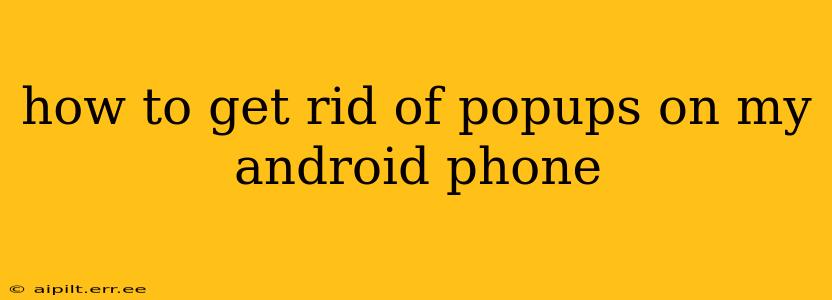Pop-up ads are incredibly annoying. They interrupt your workflow, can be visually jarring, and sometimes even lead to malicious websites or downloads. Thankfully, there are several ways to banish these digital pests from your Android phone. This guide will walk you through various methods, from simple tweaks to more advanced solutions.
Why Am I Getting Pop-ups on My Android?
Before we dive into solutions, understanding the root cause is crucial. Pop-ups typically originate from one of these sources:
- Malicious Apps: A poorly designed or malicious app is the most common culprit. These apps often bundle pop-ups as part of their monetization strategy, sometimes without your explicit knowledge.
- Suspicious Websites: Visiting untrustworthy websites can trigger pop-ups. These websites often use aggressive advertising techniques that bypass your phone's security measures.
- Outdated Software: An outdated operating system or browser can leave vulnerabilities that malicious actors can exploit to display pop-ups.
- Browser Extensions (if applicable): If you use a browser on your phone with extensions, one of them might be the source of the problem.
How to Stop Pop-ups on My Android Phone?
Let's tackle the issue systematically. Here's a step-by-step approach:
1. Identify and Uninstall Suspicious Apps
This is often the most effective first step. Look through your recently installed apps. If you recently downloaded any free games or apps from less reputable sources, uninstall them immediately. Pay close attention to apps with excessive permissions or those you don't recognize.
- How to uninstall apps: Go to your phone's Settings, then Apps or Applications. Locate the suspicious app and tap "Uninstall".
2. Clear Browser Cache and Data
Pop-ups can sometimes be linked to your browser's cached data. Clearing this can often resolve the issue.
- How to clear browser data: Open your browser (Chrome, Firefox, etc.), go to Settings, then Privacy or Clear Data. Choose to clear your browsing history, cache, and cookies.
3. Update Your Android OS and Apps
Outdated software can have security loopholes that allow pop-ups. Ensure your Android operating system and all your apps are up to date.
- How to update: Go to Settings, then System, and then System update. For app updates, visit the Google Play Store and check for updates.
4. Scan for Malware
If you suspect a malware infection, use a reputable antivirus app to scan your phone. Several free and paid options are available on the Google Play Store. Choose a well-reviewed app from a trusted developer.
5. Check Your Browser Extensions (If Applicable)
If you use a browser on your phone with extensions, review each one carefully. Disable or remove any extensions that you don't recognize or trust.
6. Reset Your Browser Settings (as a last resort)
If clearing cache and data doesn't work, resetting your browser to its default settings might help. This will remove any customized settings that might be contributing to the problem. Note that this will delete your bookmarks, saved passwords, and other custom settings, so back them up beforehand if possible.
7. Factory Reset (As a Last Resort)
This is the most drastic measure. A factory reset will erase all data from your phone, so only consider it if all other steps fail. Back up your data before performing a factory reset.
How Can I Prevent Pop-ups in the Future?
Prevention is always better than cure. Here are some preventative measures:
- Download apps from reputable sources: Stick to the Google Play Store, and check app reviews before installing anything.
- Be cautious about websites you visit: Avoid clicking on suspicious links or visiting websites that look unprofessional or untrustworthy.
- Keep your software updated: Regularly check for updates to your Android OS and apps.
- Use a strong antivirus app: A good antivirus app can provide an extra layer of protection against malware.
By following these steps, you should be able to effectively eliminate pop-ups and enjoy a more seamless Android experience. Remember to be proactive and cautious in your online activities to minimize the risk of encountering these annoying interruptions in the future.