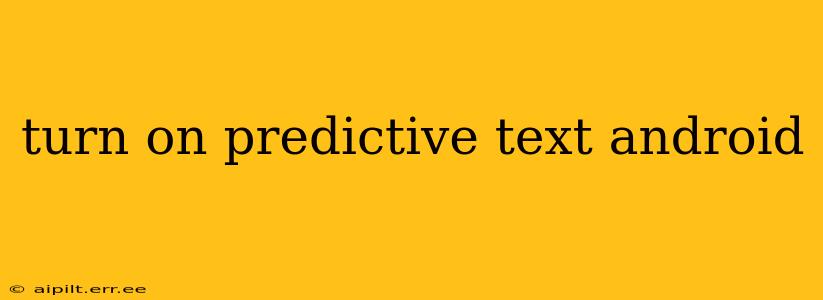Predictive text is a fantastic feature that speeds up typing and reduces errors on your Android device. Whether you're using Google Keyboard (Gboard) or another keyboard app, enabling predictive text is straightforward. This guide will walk you through the process, covering different keyboard apps and addressing common questions.
How to Turn On Predictive Text with Gboard (Google Keyboard)
Gboard, the default keyboard on many Android devices, offers robust predictive text capabilities. Here's how to activate them:
- Open an app that requires text input: Start by opening any app where you'd normally type, such as Messages, Gmail, or a note-taking app.
- Tap the text field: Tap the area where you'll be entering text. This will bring up your keyboard.
- Check for the "G" logo (if applicable): Some Gboard setups might show a "G" icon in the top left corner. Tap it to reveal keyboard settings.
- Access keyboard settings: If you don't see the "G" directly, long-press the comma key
,and tap on "Settings." - Navigate to text correction: Look for a section related to "Text correction," "Suggestions," or "Predictive text." The exact wording may vary slightly depending on your Gboard version.
- Enable predictive text: Toggle the switch for predictive text "ON." You should now see word suggestions appear as you type.
How to Turn On Predictive Text with Other Android Keyboards
If you're not using Gboard, the steps might vary slightly. Generally, you'll need to:
- Open your keyboard's settings: This usually involves a gear or settings icon within the keyboard itself. The location of this icon varies between keyboard apps.
- Look for "Prediction," "Suggestions," or "Autocorrect": These settings usually control predictive text functionality.
- Enable predictive text: Find the toggle switch or checkbox and turn it "ON."
What if Predictive Text Isn't Working?
Several factors could prevent your predictive text from functioning correctly.
Is Predictive Text Enabled?
Double-check that you've correctly followed the steps above to ensure predictive text is actually enabled in your keyboard settings.
Is the Keyboard Receiving Sufficient Data?
Predictive text relies on learning your typing patterns and vocabulary. If you've only recently installed the keyboard, or haven't used it extensively, it may need more time to learn your style. The more you type, the more accurate it becomes.
Language Settings:
Make sure your keyboard's language settings are correctly configured. Predictive text might not work as effectively if the language isn't set appropriately. Check your keyboard's language settings and ensure it matches your preferred language.
Outdated Keyboard App:
An outdated keyboard app might contain bugs that hinder predictive text functionality. Updating the app to the latest version from the Google Play Store often resolves this issue.
Restart Your Device:
A simple restart can sometimes resolve minor software glitches affecting keyboard functionality.
Can I Customize Predictive Text Settings?
Yes! Most keyboard apps allow for extensive customization of predictive text options. You can typically adjust:
- Suggestion style: How many suggestions are shown.
- Auto-correction: Whether misspelled words are automatically corrected.
- Capitalization: Automatic capitalization of sentences and names.
- Personalization: The level of personalization based on your typing patterns.
Explore your keyboard's settings to find these options and tailor them to your preference.
How accurate is Android's Predictive Text?
The accuracy of Android's predictive text varies depending on the keyboard app, language support, and your typing style. Generally, Gboard and other popular keyboard apps offer high accuracy, constantly improving with machine learning and user data. However, perfection is not guaranteed; occasional inaccuracies are to be expected.
By following this guide, you should successfully enable predictive text on your Android device and enjoy the benefits of faster and more efficient typing. Remember to explore your keyboard's settings for further customization options to perfect the typing experience.