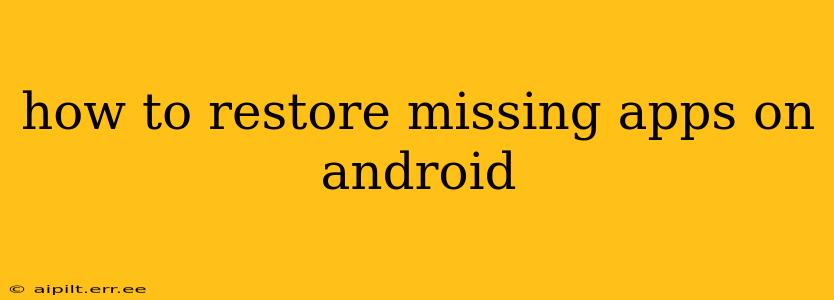Losing apps on your Android device can be frustrating, but thankfully, there are several ways to get them back. This comprehensive guide covers various scenarios and troubleshooting steps to help you restore your missing applications, regardless of the cause. We'll explore solutions for apps accidentally uninstalled, apps lost after a factory reset, and apps that have simply disappeared without explanation.
Why are My Apps Missing from My Android Phone?
Before diving into solutions, let's understand the potential reasons behind missing apps. This understanding will help you pinpoint the most effective recovery method. The most common causes include:
- Accidental Uninstallation: This is the most frequent cause. You might have unintentionally swiped an app to uninstall it, or a child may have accessed your device and done so.
- Factory Reset: Performing a factory reset wipes your device clean, including all installed apps. This is usually done to troubleshoot major issues or prepare the phone for sale or transfer.
- System Glitches: Occasionally, system errors or software bugs can cause apps to disappear from your app drawer.
- App Updates Gone Wrong: Sometimes, a faulty app update can cause the app to disappear or become inaccessible.
- SD Card Issues: If you installed apps on an SD card, issues with the card itself can lead to the disappearance of those apps.
How to Recover Accidentally Uninstalled Apps
If you simply accidentally uninstalled an app, the easiest solution is to reinstall it from the Google Play Store.
- Open the Google Play Store: Locate and open the Play Store app on your Android device.
- Search for the App: In the search bar, type the name of the missing app.
- Install the App: Tap on the app's icon from the search results. If you previously purchased the app, it should be available for free re-download. If you were using a free app, you'll simply reinstall it again.
How to Restore Apps After a Factory Reset
Restoring apps after a factory reset requires a different approach. Since the factory reset deleted all app data, you'll need to reinstall everything from scratch.
- Set up your Device: Complete the initial device setup process after the factory reset.
- Sign in to Google: Ensure you sign in to your Google account. This is crucial as it links to your app history and purchases.
- Reinstall Apps from Play Store: Open the Google Play Store and reinstall all your apps individually. Apps that were purchased will generally be available for free re-download. You can also look for options to restore app purchases through the Play Store settings.
What if My Apps Disappeared Without Explanation?
If apps vanished without apparent cause (not a factory reset or accidental deletion), there are several troubleshooting steps to take:
- Check for System Updates: Ensure your Android operating system is updated to the latest version. Outdated software can sometimes lead to app inconsistencies.
- Restart Your Device: A simple restart can often resolve temporary software glitches.
- Check Storage Space: Low storage space can prevent apps from functioning correctly. Free up space by deleting unnecessary files, photos, or videos.
- Clear Cache and Data: Go to your device's settings, find the "Apps" or "Application Manager" section, and locate the problematic app. Clear both its cache and data. This might help resolve any corruption.
- Check Your SD Card (If Applicable): If you installed apps on an SD card, ensure the card is properly inserted and functioning correctly. Try removing and reinserting it. If problems persist, you may have a faulty SD card.
- Safe Mode: Restart your phone into Safe Mode. This temporarily disables third-party apps, helping to identify if a conflicting app is causing the issue. If your apps reappear in Safe Mode, a recently installed app may be the culprit. Uninstall apps recently installed before the problem started.
What about Apps Not Showing in the App Drawer?
Sometimes, apps might still be installed but aren't visible in the app drawer. Try these steps:
- Check the All Apps View: Some Android launchers provide an "All Apps" or similar view which lists all installed apps alphabetically or by category.
- Check for Folders: Apps may be hidden inside folders created on your home screen.
- Reinstall the App: As a last resort, try uninstalling and reinstalling the app. This can sometimes resolve issues with the app's display in the app drawer.
Conclusion
Losing apps on Android can be frustrating, but by systematically investigating the cause and employing the troubleshooting methods above, you'll likely be able to recover your missing apps. Remember to always back up your data regularly to prevent data loss and minimize inconvenience in the future.