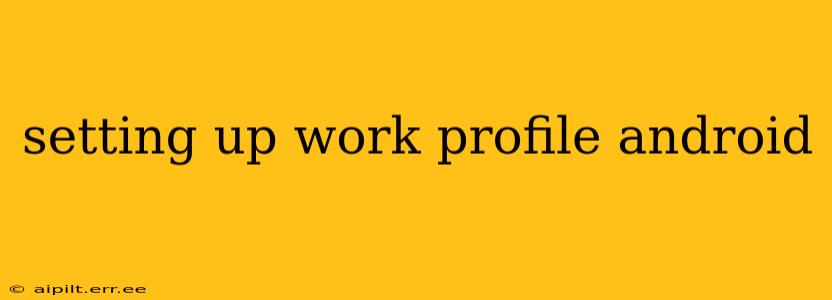Android's Work Profile feature provides a secure and separate space on your personal device for work-related apps, data, and activities. This keeps your personal information private while allowing you to seamlessly manage your professional tasks. This guide will walk you through the process of setting up a work profile, addressing common questions and concerns along the way.
What is a Work Profile on Android?
A Work Profile is essentially a container that isolates your work apps and data from your personal apps and data. Think of it as having two separate phones within one. Your personal apps and data remain untouched, while your work apps and data are managed and secured according to your company's policies. This is particularly beneficial for employees who use their personal devices for work purposes, ensuring both privacy and security.
How to Set Up a Work Profile on Android?
The setup process is typically initiated by your employer or IT administrator. They will provide you with a specific work profile setup link or instructions. The general steps usually involve:
-
Receiving an Invitation: You'll receive an email or message containing a link or code to initiate the setup.
-
Installing the Work Profile: Follow the link provided, which typically opens your device's browser and guides you through the installation process of the necessary apps and configurations.
-
Setting Up Your Account: You will need to sign in using your company credentials. This will link the work profile to your company's management system.
-
Granting Permissions: You'll be asked to grant certain permissions to the work profile apps, which might include access to your device's camera, microphone, or location.
-
Reviewing Policies: You'll be presented with your company's security and usage policies. Review these carefully before proceeding.
-
Completing Setup: Once you've completed the steps, your work profile will be activated, and work apps will appear separately from your personal apps.
How Do I Access My Work Profile?
After setup, you'll typically see a separate icon or workspace for your work profile. This might be a dedicated launcher or simply a separate section in your app drawer. The exact appearance depends on your company’s setup and your Android version.
Can I Use My Personal Apps in My Work Profile?
No, you generally can't use your personal apps within your work profile. This is a key feature for security and data segregation. Similarly, your work apps cannot access your personal data without your explicit permission.
What Happens If I Uninstall the Work Profile?
Uninstalling the work profile will remove all work-related apps, data, and settings from your device. This action typically requires your consent and may also be subject to your company's policies. All work-related data will be lost.
What if I Forget My Work Profile Password?
If you forget your work profile password, you will likely need to contact your company's IT support department for assistance. They can reset your password or provide further instructions.
How Secure is a Work Profile?
Android Work Profiles offer a high level of security by separating work data from personal data. Data encryption and other security measures ensure that sensitive work information remains protected, even if your device is lost or stolen.
Can I Use a Work Profile on Any Android Device?
Most modern Android devices support Work Profiles. However, compatibility can depend on the device's operating system version and your company’s specific requirements. Check with your IT department to ensure compatibility before setting up a work profile.
This guide should provide a solid understanding of setting up and managing a Work Profile on your Android device. Remember to always consult your company's IT department for specific instructions and support. They are your best resource for any questions or issues you may encounter during the process.