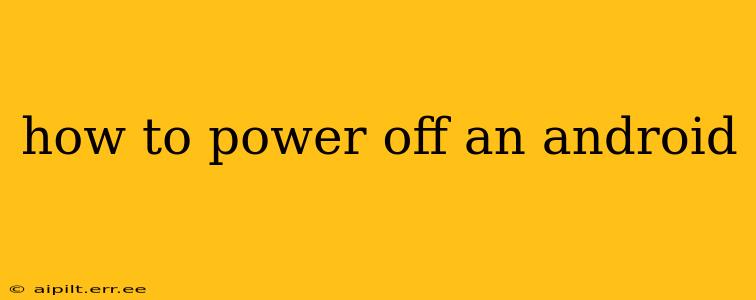Turning off your Android device might seem simple, but there are a few different ways to do it, depending on your phone's model and Android version. This guide will walk you through several methods, ensuring you can power down your phone smoothly, no matter the situation.
How to Power Off Your Android Phone Using the Power Button
This is the most common and straightforward method. The exact steps may vary slightly depending on your manufacturer and Android version, but the general process remains consistent.
- Locate the Power Button: This button is usually located on the right or top edge of your phone. It's often long and narrow.
- Press and Hold: Press and hold the power button. Don't just tap it; you need to hold it down for a second or two.
- Select "Power Off": A menu should appear on your screen. Look for an option that says "Power off," "Turn off," or a similar phrase. It might also be represented by a power icon.
- Confirm: You might be prompted to confirm that you want to power off your device. Tap the "Power off" option again to confirm.
What if my Android Phone is Frozen? How to Force Restart?
If your Android phone is frozen or unresponsive, the standard power-off method won't work. In this case, you'll need to perform a forced restart. This is a bit different than a regular power-off and will vary considerably based on your phone's manufacturer. Here are some common methods:
-
Method 1 (Most Common): Simultaneously press and hold the power button and the volume down button for about 10-15 seconds. The phone should vibrate and then restart.
-
Method 2 (Alternative): Some phones might require holding down the power button and the volume up button instead. Check your phone's manual or search online for "[Your Phone Model] force restart" for specific instructions.
How Do I Power Off My Android Phone Using the Power Menu?
Some Android devices offer a power menu that provides options beyond just powering off. This menu can be accessed via a long press of the power button. Once the menu appears, you will usually find the option to power off your device.
Can I Schedule a Power Off on My Android Phone?
While there isn't a built-in scheduler for automatically powering off your Android, you can achieve similar functionality using third-party apps. These apps allow you to set times for your phone to automatically turn off and on. However, use caution when installing such apps and ensure they're from reputable sources to avoid potential security risks.
What if My Android Phone's Battery is Completely Dead?
If your phone's battery is completely drained, you won't be able to power it off using any of the above methods. You'll simply need to plug it into a charger and wait for it to power on.
Why is my Android phone not powering off?
If you're experiencing difficulties powering off your Android device, it could be due to several reasons:
- Software glitch: A minor software issue might be preventing the phone from shutting down correctly. Try a forced restart (as described above).
- Faulty power button: A malfunctioning power button might require repair.
- Battery problem: A dying battery can cause unexpected behavior, including difficulties powering down.
If the problem persists after trying these troubleshooting steps, consider contacting your phone's manufacturer or visiting a repair shop for further assistance. Remember to back up your important data regularly to prevent data loss in case of unforeseen issues.