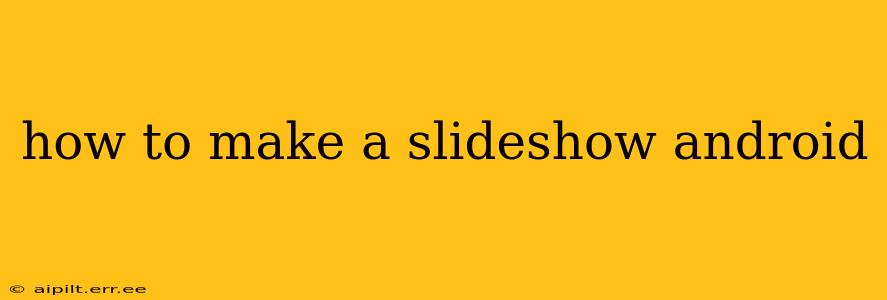Creating a slideshow on Android can be surprisingly easy, whether you want a simple photo slideshow for personal enjoyment or a more sophisticated presentation for work or school. This guide covers various methods, from using built-in features to leveraging powerful third-party apps. We'll address common questions and concerns along the way.
What are the best apps to make slideshows on Android?
Several excellent Android apps cater to slideshow creation, each with its strengths and weaknesses. The best choice depends on your specific needs and technical comfort level. Here are a few popular options:
-
Google Photos: This pre-installed app on many Android devices offers a simple yet effective slideshow feature. It's excellent for basic slideshows using your existing photo library, allowing for automatic transitions and music selection. However, customization options are limited.
-
PowerPoint (Microsoft): If you need more professional presentation capabilities, PowerPoint for Android is a solid choice. It allows for the creation of sophisticated slideshows with detailed formatting, animations, and transitions. It integrates well with other Microsoft Office apps.
-
Canva: A highly versatile design app, Canva enables you to create visually stunning slideshows with a huge library of templates, images, and design elements. It’s user-friendly, even for beginners, and offers robust customization options.
-
Slideshow Maker with Music: As the name suggests, this app focuses on creating slideshows with music integration. It offers a variety of transitions and effects, making it ideal for creating visually appealing presentations for social media or personal use.
Many other apps are available on the Google Play Store; exploring these options based on user reviews and features is recommended.
How do I create a slideshow with photos and music on Android?
This is a common request, and thankfully, most slideshow-making apps support this functionality. The exact steps vary depending on the chosen app but generally involve these steps:
-
Select your photos: Choose the images you want to include in your slideshow from your device's gallery or cloud storage.
-
Choose a theme or template (optional): Many apps offer pre-designed themes or templates to give your slideshow a cohesive look and feel.
-
Add music: Select a music track from your device's library or choose from royalty-free music options available within the app. Ensure you have the right to use the chosen music.
-
Customize transitions and effects: Adjust the transition speed and style between photos. Some apps offer additional effects, like fades or zooms.
-
Save and share: Once satisfied, save your slideshow and share it with others via social media, email, or messaging apps.
How can I add text to my Android slideshow?
Adding text is crucial for context and information in many slideshows. Most slideshow apps provide tools for adding text to individual slides. This typically involves:
-
Selecting a slide: Open the slide where you wish to add text.
-
Choosing a text tool: Most apps provide a dedicated text tool, often represented by a "T" icon.
-
Adding and formatting text: Type your text and customize its font, size, color, and style.
-
Positioning text: Drag and resize the text box to place it optimally on the slide.
Can I create animated slideshows on Android?
While basic slideshows usually feature simple transitions between static images, some apps allow for more advanced animation. PowerPoint, for example, offers sophisticated animation options for text and images within a slide. Canva also provides various animation capabilities, although the extent depends on the chosen template or your design skills. For highly complex animations, dedicated animation apps might be necessary, but they will usually require more technical expertise.
How do I make a slideshow from a specific folder on my Android device?
Many apps allow you to select images from specific folders. When choosing photos, look for options to browse your file system directly. This allows precise selection of images from your preferred folders, offering better organization and control over your slideshow's content.
This guide provides a solid foundation for creating slideshows on Android. Remember to explore the features of your chosen app to unlock its full potential. Experiment with different apps and settings to find the perfect method for your needs.