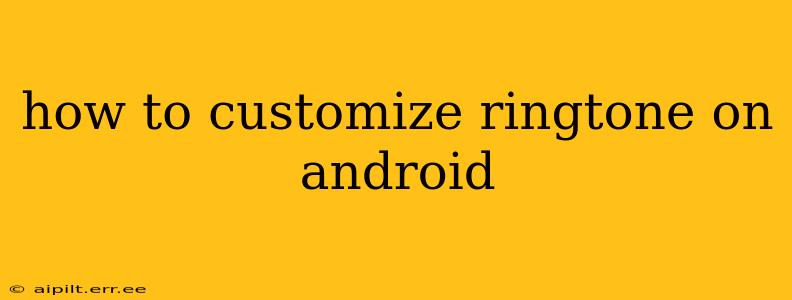Android's flexibility extends to its personalization options, and customizing your ringtone is a simple yet effective way to express your individuality. This guide will walk you through various methods, catering to different Android versions and preferences. Whether you're a tech novice or a seasoned Android user, you'll find helpful tips and tricks here.
How to Set a Ringtone from Existing Audio Files?
This is the most common method, allowing you to use your favorite songs or sound clips as ringtones. The exact steps might vary slightly depending on your Android version and phone manufacturer, but the general process remains consistent.
-
Locate your desired audio file: This could be an MP3, WAV, or other compatible audio format stored on your phone's internal storage or SD card.
-
Access your phone's settings: Usually, this involves pulling down the notification shade and tapping the settings cog.
-
Navigate to Sounds and Notifications: The exact wording may vary (e.g., "Sound," "Sounds and vibration," "Ringtone settings").
-
Select "Ringtone" or a similar option: This will present a list of pre-installed ringtones.
-
Choose "Add ringtone" or an equivalent option: This allows you to browse your phone's storage for audio files.
-
Select your chosen audio file: Once selected, it will play a preview, allowing you to confirm your choice.
-
Save your changes: Your new ringtone will now be applied to incoming calls.
Can I Use Different Ringtones for Specific Contacts?
Yes! Android offers the ability to assign unique ringtones to individual contacts in your phonebook, making it easy to identify who's calling without even looking at your screen.
-
Open your Contacts app: Find the contact you wish to customize.
-
Access the contact's details: Tap on the contact to view their information.
-
Look for "Ringtone" or a similar option: This might be within the "Edit" or "More options" menu.
-
Select a ringtone: Choose from the available options or browse your audio files as described in the previous section.
-
Save your changes: The custom ringtone will now be assigned to that specific contact.
How Do I Set a Ringtone from a Music Streaming App?
While you can't directly set a song from a streaming service as a default ringtone (due to licensing and copyright restrictions), some music apps allow downloading tracks for offline playback. You can then use these downloaded songs as ringtones following the steps detailed above. Always check the app's terms of service regarding offline downloads and usage.
What File Formats Are Supported as Ringtones?
Generally, Android supports common audio formats like MP3, WAV, AAC, and OGG. However, support might vary depending on your device and Android version. If you encounter issues, try converting your audio file to a more widely supported format like MP3.
What if I Want to Use a Ringtone Downloaded from the Internet?
Download ringtones only from reputable sources to avoid malware or viruses. After downloading, save the file to your device's storage (usually Downloads), and follow the same steps as setting a ringtone from existing audio files.
How to Set Custom Notification Sounds?
The process is very similar to setting custom ringtones. Navigate to your phone's settings, find the "Sounds and notifications" section, but instead of choosing "Ringtone," select "Notification sound" or a similar option. You can then browse and select your preferred audio file.
This comprehensive guide should help you personalize your Android experience with custom ringtones and notification sounds. Remember that specific steps might slightly differ depending on your Android version and device manufacturer, but the core principles remain the same. Enjoy customizing your soundscape!