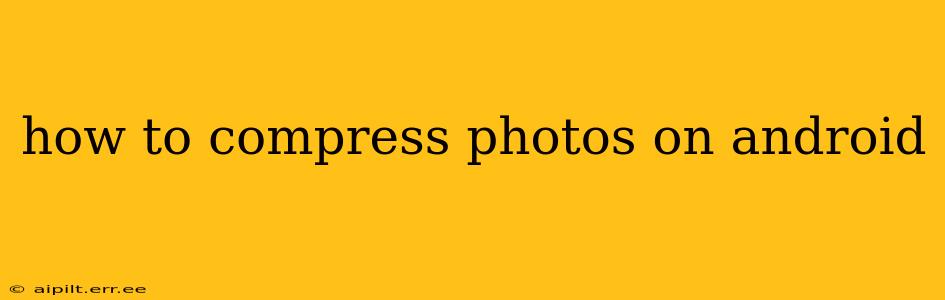Android users often find themselves juggling limited storage space, especially with high-resolution camera photos. Knowing how to compress photos on Android is crucial for managing storage, sharing images easily, and freeing up space for other apps and files. This comprehensive guide covers various methods, from built-in Android features to dedicated apps, ensuring you find the perfect solution for your needs.
Why Compress Photos on Android?
Before diving into the how-to, let's understand why compressing photos is beneficial:
- Save Storage Space: High-resolution images consume significant storage. Compression reduces file sizes without drastically impacting visual quality, freeing up valuable space on your device.
- Faster Sharing: Smaller file sizes mean faster upload and download times when sharing photos via email, messaging apps, or social media platforms.
- Improved Performance: A cluttered phone can slow down overall performance. Reducing photo sizes contributes to a smoother, more efficient user experience.
- Backup Efficiency: Compressing photos before backing them up to cloud services like Google Photos saves both storage space and bandwidth.
How to Compress Photos Using Built-in Android Features
While Android doesn't have a universal built-in photo compression tool, several methods achieve similar results:
-
Google Photos: Google Photos offers automatic storage optimization. While not strictly "compression," it cleverly utilizes various techniques to reduce file sizes without significant quality loss. By default, it saves images in "High quality" (with compression) instead of "Original quality" (without compression). You can adjust these settings within the Google Photos app.
-
Sharing Options: When sharing photos through messaging apps or email, many apps will automatically compress the image to a smaller size suitable for transmission. Observe the resulting image quality to see if it meets your standards.
How to Compress Photos Using Third-Party Apps
Numerous Android apps specialize in photo compression. Here are a few popular and highly-rated options:
-
Compressor: This app offers a clean interface and powerful compression capabilities with various preset options for different levels of quality and size reduction.
-
Photo & Picture Resizer: This app allows for batch processing, making it efficient for compressing many photos at once. You can select specific dimensions or percentage reduction for your needs.
-
Image Size: This app is known for its straightforward design and simple controls, making it easy for even novice users to compress images quickly.
What is the Best Way to Compress Photos on Android Without Losing Quality?
There's no single "best" way, as the ideal method depends on your specific needs and priorities. However, generally, using apps with adjustable compression settings offers the most control over balancing file size reduction and image quality. Experiment with different apps and settings to find what works best for you. Consider starting with a lower compression level and gradually increasing it until you're satisfied with both the file size and the image quality.
How Do I Compress Photos for Social Media?
Many social media platforms automatically compress images upon upload. However, pre-compressing your photos to a suitable size before uploading can still be beneficial. The optimal size varies depending on the platform; checking each platform's guidelines for recommended image sizes is always a good practice. For example, Instagram may favor square images with specific pixel dimensions.
Can I Compress Photos in a Batch?
Yes, several third-party compression apps mentioned earlier allow for batch processing. This is incredibly helpful when you need to compress multiple images simultaneously, saving you significant time and effort.
How Can I Reduce the Size of My Photos Without Losing Quality?
The key lies in finding a balance. Higher compression ratios lead to smaller file sizes but also more noticeable quality loss. Experiment with various compression levels and settings in apps to find the sweet spot where the file size is sufficiently reduced, yet the image quality remains acceptable. Consider also using lossy compression methods (which discard some image data) over lossless methods, which maintain all the original image information (resulting in much larger files).
By following these guidelines and exploring the various methods outlined above, you can effectively compress your photos on Android, managing storage space, streamlining sharing, and improving overall device performance. Remember to always back up your original, uncompressed images before performing any compression operations.