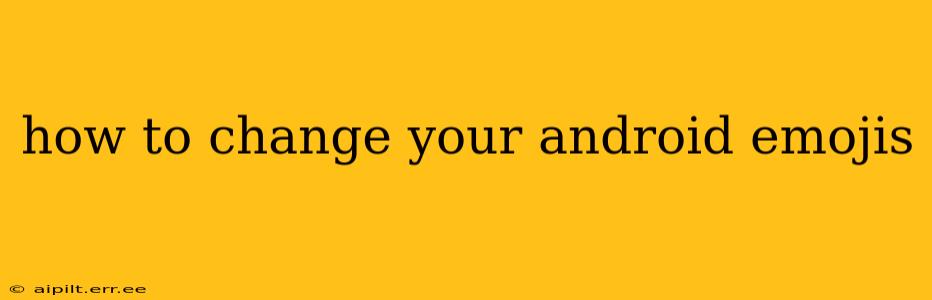Changing your Android emojis might seem like a small detail, but for many, it's a way to personalize their messaging experience and reflect their individual style. This guide will walk you through various methods to customize your emoji keyboard, covering different Android versions and keyboard apps.
What Determines My Android Emojis?
Before diving into how to change emojis, it's important to understand what influences their appearance. Your emoji set is primarily determined by two factors:
- Your Android Version: Newer versions of Android often include updated emoji sets with newer designs and more options. Older versions might have a more limited selection of emojis and a different style.
- Your Keyboard App: The keyboard app you use plays a crucial role. Different keyboards (like Gboard, SwiftKey, Samsung Keyboard, etc.) offer varying emoji sets, styles, and features. Even if you have the latest Android version, your keyboard app might be using an older emoji set.
How to Update Your Android Version (For Newer Emojis)
One of the easiest ways to get new emojis is to simply update your Android version. This usually involves:
- Checking for Updates: Go to your phone's Settings > System > System update (the exact location might vary slightly depending on your phone's manufacturer and Android version).
- Downloading and Installing: If an update is available, download and install it. This process will likely require a restart. Once complete, check your keyboard to see if your emojis have changed.
How to Change Your Emoji Keyboard App
Switching keyboard apps is a powerful way to dramatically alter the look and functionality of your emojis. Here's how to do it:
- Download a New Keyboard: Open the Google Play Store and search for "emoji keyboard." Popular options include Gboard, SwiftKey, and many more, each offering unique emoji styles.
- Enable the New Keyboard: After installing, go to Settings > System > Languages & input > Virtual keyboard > Manage keyboards. Find your newly installed keyboard and enable it.
- Set as Default (Optional): You can choose to make your new keyboard the default, or you can switch between keyboards as needed.
What if I Want More Emoji Options? (Emoji Packs)
Some keyboard apps offer additional emoji packs or themes. These are often available as in-app purchases or free downloads within the app's settings.
How to Find and Install Emoji Packs (If Available)
The exact process differs depending on the keyboard app you're using. Generally, look for settings within the keyboard app itself; often, there's a section related to "Themes," "Emoji," or "Customization." Check for options to download or purchase additional emoji sets.
Why Aren't My Emojis Changing? Troubleshooting Tips
If you've tried the above steps and your emojis haven't changed, consider the following:
- Check for App Updates: Make sure your keyboard app is up-to-date.
- Restart Your Phone: A simple restart can sometimes resolve unexpected issues.
- Clear Keyboard Cache and Data: Go to Settings > Apps > [Your Keyboard App] > Storage > Clear cache and Clear data. This should reset the keyboard to its default settings.
- Reinstall the Keyboard App: If the problem persists, uninstall and then reinstall your keyboard app.
Conclusion
Changing your Android emojis is easier than you might think! By understanding the factors that influence your emoji display and using the methods outlined above, you can easily personalize your messaging experience and showcase your unique style. Remember that the availability of emoji packs and customization options can vary based on your Android version and the chosen keyboard app.