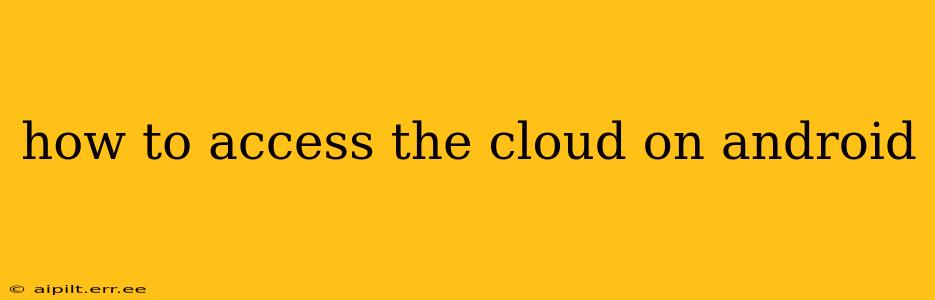Accessing your cloud storage on your Android device is easier than you might think. Whether you're using Google Drive, Dropbox, OneDrive, or another service, the process is generally straightforward. This guide will walk you through the various methods, troubleshooting common issues, and addressing frequently asked questions.
What is Cloud Storage and Why Use It?
Before diving into the how-to, let's briefly cover what cloud storage is. Cloud storage is a service that allows you to store your digital files (documents, photos, videos, etc.) online, on servers owned by a provider like Google, Microsoft, or Dropbox. This offers several advantages:
- Accessibility: Access your files from anywhere with an internet connection, not just your Android device.
- Backup and Recovery: Protect your data from loss due to device damage or theft.
- Collaboration: Easily share files and collaborate with others on projects.
- Storage Capacity: Many cloud services offer generous free storage, with options to upgrade for more space.
How to Access Your Cloud Storage on Android
Accessing your cloud storage on Android usually involves these steps:
-
Download the App: Most cloud providers offer dedicated Android apps. Head to the Google Play Store, search for your cloud service (e.g., "Google Drive," "Dropbox," "OneDrive"), and download the app.
-
Sign In: Once the app is installed, launch it and sign in using your existing account credentials. If you don't have an account, you'll need to create one.
-
Browse and Manage Files: Once logged in, you can browse your stored files, upload new ones, download files to your device, share files, and manage your storage space. The user interface will vary slightly depending on the provider, but the core functionality is similar across all services.
Different Cloud Services and Their Android Apps
While the process is similar, the user experience differs slightly across platforms. Here's a brief overview:
-
Google Drive: Tightly integrated with the Android ecosystem. You might already be using it for photos, Gmail, and other Google services. Its app offers seamless file management, offline access, and collaboration features.
-
Dropbox: A popular choice known for its ease of use and cross-platform compatibility. The Android app mirrors the desktop experience closely, providing a simple and intuitive interface.
-
Microsoft OneDrive: A strong contender, especially for users invested in the Microsoft ecosystem (Windows, Office). The Android app provides access to your OneDrive files, including integration with Microsoft Office apps.
-
iCloud: Apple's cloud service. While primarily used by iPhone users, you can access iCloud Drive on Android if you have an Apple ID.
How to Access Files Offline on Android?
Many cloud storage services allow for offline access. This means you can download files to your device and access them even without an internet connection. The specific method for enabling offline access varies depending on the app, but it usually involves selecting a file or folder and choosing an option to make it available offline.
What if I Forget My Cloud Storage Password?
If you forget your password, most cloud providers offer a password recovery option. This typically involves entering your email address or phone number associated with the account. You'll then receive instructions on how to reset your password.
How do I Upload Files to the Cloud from My Android Device?
Uploading files is generally straightforward. Most apps allow you to select files from your device's storage (photos, videos, documents) and upload them to your cloud storage account. The app typically provides an "upload" or "add" button to initiate the process.
Can I Use Multiple Cloud Storage Services on My Android Phone?
Absolutely! There's no limitation on the number of cloud storage services you can use on your Android phone. You can install and use multiple apps simultaneously to manage your files across different platforms.
Troubleshooting Common Cloud Access Issues
- Slow Connection: If you're experiencing slow access speeds, ensure you have a stable internet connection.
- App Glitches: Try restarting the app or your device. If the problem persists, consider reinstalling the app.
- Account Issues: Check your login credentials and make sure your account is active. Contact your cloud provider's support for assistance.
This guide offers a comprehensive overview of accessing cloud storage on Android. Remember to always choose reputable cloud providers and follow best practices for data security.