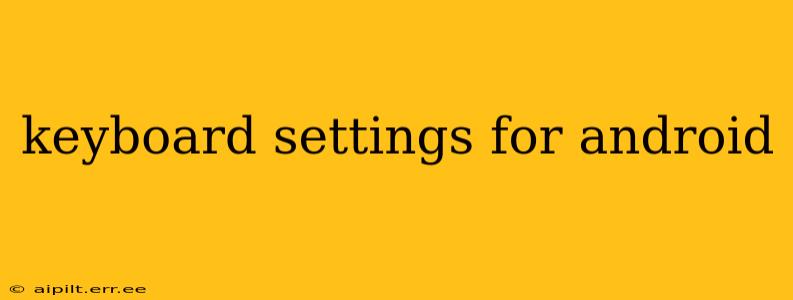Android's flexibility extends to its keyboard settings, allowing you to personalize your typing experience to match your preferences and needs. Whether you're looking to change the keyboard layout, adjust the typing sound, or enable advanced features, this guide will walk you through the various keyboard settings available on your Android device. We'll explore the common questions users have and provide clear, concise answers.
How Do I Change My Keyboard on Android?
Changing your keyboard is a straightforward process. First, you need to have alternative keyboards downloaded from the Google Play Store. Popular options include Gboard (Google Keyboard), SwiftKey, and others. Once you have a preferred keyboard installed:
- Open Settings: Locate the "Settings" app on your Android device and tap to open it.
- Find System Settings: The location of system settings varies slightly by Android version and manufacturer, but you'll usually find it under "System," "General Management," or a similar heading.
- Select Languages & Input: Tap on "Languages & input" or a similar option.
- Manage Keyboards: Look for "Virtual keyboard" or "On-screen keyboard." This section will list your currently installed keyboards.
- Choose your Keyboard: You'll see a list of installed keyboards. Tap the one you want to use as your default. Often, you can select multiple keyboards and switch between them quickly.
How to Customize Your Android Keyboard Settings?
Once you've selected your keyboard, the customization options become available. These options typically include:
- Layout: Choose between QWERTY, AZERTY, QWERTZ, or other layouts depending on your language and preference.
- Theme: Many keyboards offer different themes to personalize the look and feel. Some offer dark modes for nighttime use.
- Sound & Vibration: Enable or disable keyboard sounds and haptic feedback (vibrations) with each keypress.
- Autocorrection: Adjust the aggressiveness of autocorrection. You can choose to disable it completely, set it to a moderate level, or allow it to make more aggressive corrections.
- Prediction: This feature suggests words as you type, speeding up your writing. Adjust the prediction settings to your liking; you can completely disable this, adjust its aggressiveness, or even customize the prediction dictionary.
- Swipe Typing: Enable gesture typing, allowing you to type words by swiping across the keyboard. This is often called "glide typing" or "continuous typing."
- One-handed Mode: This feature shrinks the keyboard to one side of the screen, making it easier to type with one hand.
- Voice Typing: Many keyboards support voice input, allowing you to dictate text instead of typing.
How Can I Change the Keyboard Height on Android?
The method for changing keyboard height varies depending on the keyboard and your Android version. Some keyboards allow you to adjust the height directly within their settings. Others might offer this adjustment within the overall display settings or by simply dragging the top or bottom of the keyboard on-screen. Experiment within your chosen keyboard’s settings to locate this feature.
How Do I Add a New Language to My Android Keyboard?
Adding a new language typically involves these steps:
- Open Keyboard Settings: Access your keyboard settings as described earlier.
- Languages: Locate the language settings within your keyboard's options. This might be labeled "Languages," "Input Languages," or something similar.
- Add Language: Tap the "+" button or equivalent to add a new language.
- Select Language: Choose your desired language from the list.
- Switch Languages: Once added, you can typically switch between languages by long-pressing the spacebar or tapping a language-switching icon within the keyboard.
How Do I Disable the Android Keyboard?
Disabling your keyboard requires caution; you'll need at least one other keyboard installed to prevent losing typing functionality. Generally, the process involves:
- Open Keyboard Settings: Access your keyboard settings as described earlier.
- Select Keyboard: Find the list of installed keyboards.
- Disable Keyboard: You will typically find a toggle switch or similar option to enable or disable each keyboard. Toggle off the one you want to disable. Remember to leave at least one keyboard enabled.
This comprehensive guide should help you navigate the intricacies of Android keyboard settings and customize your typing experience to enhance your overall productivity and enjoyment. Remember, the precise steps and available options might vary slightly depending on your Android version, device manufacturer, and the specific keyboard app you are using.