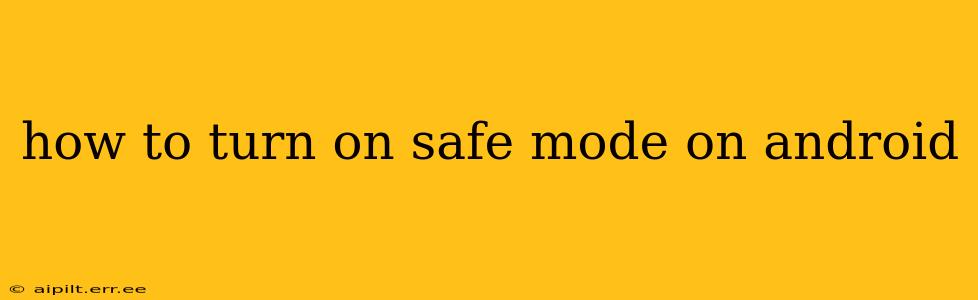Safe mode on Android is a troubleshooting tool that allows you to boot your phone with only essential apps and services running. This can be incredibly helpful in identifying if a recently downloaded app or a system malfunction is causing problems like crashes, freezes, or excessive battery drain. Knowing how to access safe mode is a crucial skill for any Android user. This guide will walk you through the process for various Android versions and address common questions.
What is Safe Mode on Android?
Safe mode temporarily disables third-party apps. This means any apps you've downloaded from the Google Play Store or other sources won't be active. Only pre-installed apps and core Android system processes will run. If your phone is functioning normally in safe mode, it suggests a third-party app is the source of the issue.
How to Enter Safe Mode on Android (Different Methods)
The exact method for entering safe mode varies slightly depending on your Android device manufacturer and the Android version you're using. However, the most common methods involve holding down the power button. Here's a breakdown:
Method 1: Power Button Long Press
- Power off your phone completely. This ensures a clean boot into safe mode.
- Press and hold the power button. Keep holding it even after the power off options appear.
- Tap and hold "Power off." A menu might appear giving you options like Power Off, Restart, Emergency, etc. If you don't see an option to power off directly, proceed to the next step.
- You should see a prompt to enter Safe Mode. This prompt may differ slightly depending on your device. It might say "Safe Mode" or something similar. Tap "OK" or confirm.
- Your phone will restart in Safe Mode. You'll usually see "Safe Mode" displayed in the bottom-left corner of your screen.
Method 2: Power Button + Volume Button Combination
Some Android devices require a combination of buttons to enter safe mode. This often involves holding down the power button and one of the volume buttons (either up or down) simultaneously. The exact button combination varies by manufacturer.
- Consult your device's manual: This is the most reliable way to determine the specific button combination.
- Search online: Search "[Your phone model] safe mode" to find instructions tailored to your device.
How to Exit Safe Mode on Android
Exiting safe mode is simple. Just restart your phone normally:
- Press and hold the power button.
- Tap "Restart" or "Reboot." Your phone will restart in normal mode, with all your apps enabled.
How do I know if I'm in Safe Mode?
As mentioned above, you'll usually see the words "Safe Mode" displayed on the bottom-left corner of the screen. This visual cue confirms that you have successfully entered safe mode.
What should I do while in Safe Mode?
While in safe mode, carefully observe your phone's performance. Does it still crash, freeze, or exhibit other problems? If the issues are gone, this points toward a problematic third-party app. You can then uninstall apps recently installed, one by one, to isolate the culprit.
What if Safe Mode Doesn't Solve My Problems?
If your phone is still malfunctioning even in safe mode, the issue likely lies with the Android operating system or the device's hardware. In this case, contacting your device manufacturer or a professional repair service is recommended. It's possible a factory reset might be necessary, although this will erase all data on your phone, so ensure you have a backup.
Why is my Android Phone Stuck in Safe Mode?
Sometimes, safe mode can get stuck. This could happen because of a corrupted app or system file. Try restarting your phone normally. If that doesn't work, you might need to perform a factory reset. Remember to back up your data beforehand.
By following these instructions, you can effectively utilize safe mode to troubleshoot issues on your Android device and hopefully resolve them quickly. Remember to always consult your device's manual for the most accurate and device-specific instructions.