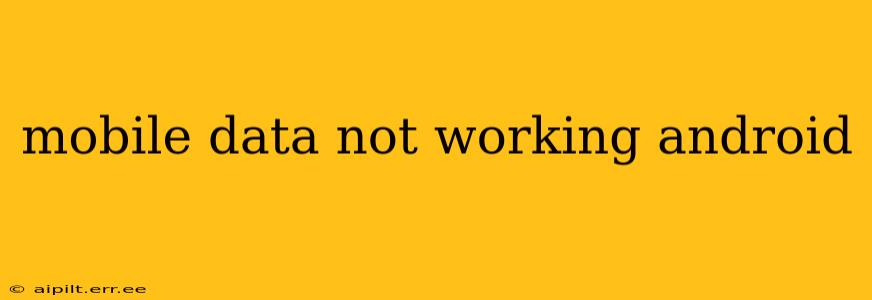Is your Android phone refusing to connect to mobile data? Frustrating, right? This comprehensive guide will walk you through troubleshooting steps to get your mobile data working again. We'll cover common causes, solutions, and even delve into more advanced techniques if the simpler fixes don't work. Let's get connected!
Why Isn't My Mobile Data Working?
Before diving into solutions, let's identify some potential culprits behind your mobile data woes. The problem could stem from your phone's settings, your mobile carrier's network, or even a hardware issue.
How Do I Fix My Mobile Data on Android?
Here's a step-by-step approach to resolving your mobile data issues. Try each step sequentially, checking if your data works after each one.
1. Check Your Data Connection:
- Airplane Mode Toggle: The simplest solution often works. Toggle Airplane Mode on and off. This forces a refresh of your network connections.
- Data Icon: Ensure the mobile data icon (usually a signal bar with an arrow) is showing in your notification bar. If it's greyed out, your mobile data is likely disabled.
- Mobile Data ON/OFF: Go to your phone's Settings > Network & internet > Mobile network and make sure "Mobile data" is switched ON.
2. Network Settings Reset:
If toggling Airplane Mode didn't help, try resetting your network settings. This will reset your Wi-Fi, mobile data, and Bluetooth connections. Note: This will delete saved Wi-Fi passwords, so remember them before proceeding.
- Go to Settings > System > Reset options > Reset Wi-Fi, mobile & Bluetooth.
3. Restart Your Phone:
This sounds obvious, but a simple restart can often resolve temporary software glitches. Give your phone a complete power cycle – turn it completely off and back on.
4. Check for Carrier Issues:
Sometimes, the problem lies with your mobile carrier's network. Check your carrier's website or app for any reported outages or service disruptions in your area.
5. APN Settings:
Access Point Names (APNs) are settings that tell your phone how to connect to your carrier's network. Incorrect APN settings can prevent your phone from connecting to mobile data.
- Check with your carrier: Contact your mobile carrier's customer support to obtain the correct APN settings for your device and plan. They'll provide the specific settings you need to enter manually.
- Manual APN Configuration: The exact location varies slightly depending on the Android version and phone manufacturer, but you'll generally find it under Settings > Network & internet > Mobile network > Access Point Names.
6. Update Your Software:
Outdated software can sometimes contain bugs that affect mobile data connectivity. Check for any available system updates for your Android phone.
- Go to Settings > System > System update.
7. Check for SIM Card Issues:
- SIM Card Properly Inserted: Ensure your SIM card is correctly seated in its slot. Try removing and reinserting it gently.
- SIM Card Damaged: If you suspect your SIM card is damaged, contact your carrier to request a replacement.
8. Check for Physical Damage:
Inspect your phone for any physical damage that might be affecting its antennas or internal components.
9. Factory Data Reset (Last Resort):
As a last resort, you can perform a factory data reset. Caution: This will erase all data on your phone, so back up important information before proceeding. This step should only be attempted after exhausting all other options.
What If My Mobile Data Still Isn't Working?
If none of the above steps work, it’s time to seek professional help. Contact your mobile carrier's technical support or visit a repair shop. There might be a hardware issue with your phone or a more complex network problem that requires expert attention.
This guide provides a comprehensive approach to troubleshooting mobile data issues on Android. Remember to always back up your data before attempting any major reset. Hopefully, you've been able to reconnect and are back online!