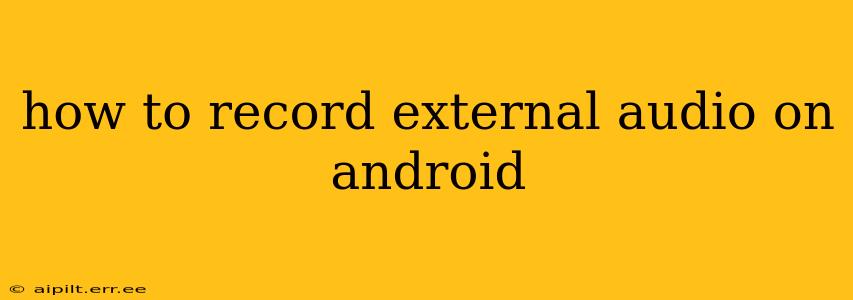Recording external audio on your Android device can be surprisingly versatile, whether you're capturing a lecture, a band rehearsal, or simply the sounds of nature. However, the process isn't always straightforward, and the quality can vary depending on your device and the method you choose. This guide will explore various techniques and troubleshoot common problems, empowering you to capture high-quality external audio with ease.
What are the Best Apps for Recording External Audio on Android?
Many Android apps boast audio recording capabilities, but not all are created equal when it comes to handling external audio sources. The best apps often offer features like:
- Manual level adjustment: Allows you to fine-tune the recording volume to avoid clipping (distortion from overly loud signals).
- Multiple audio input sources: Enables selection of the microphone source (e.g., built-in mic, USB microphone).
- High-bit depth and sample rate options: Provides higher-fidelity recordings with better sound quality.
- Waveform visualization: Lets you see the audio levels during recording, helping prevent clipping.
- File format options: Allows for various output formats (e.g., WAV, MP3) to optimize file size and compatibility.
While recommending specific apps can be subjective, searching the Google Play Store for terms like "high-quality audio recorder," "external microphone recorder," or "professional audio recorder" will yield many suitable options. Pay close attention to user reviews and app permissions before installing.
How to Connect an External Microphone to My Android Phone?
Connecting an external microphone depends on the microphone type:
1. USB Microphones: Most modern Android devices support USB audio. Simply plug the microphone's USB connector into your phone's USB-C port (or USB-A port, if applicable). The phone should automatically recognize the microphone. If it doesn't, you might need to check your phone's settings for audio input sources.
2. 3.5mm (TRRS) Microphones: Some older Android devices and some accessories use a 3.5mm TRRS connector. These typically work directly without additional adapters.
3. Bluetooth Microphones: Connect your Bluetooth microphone by pairing it with your Android device. The process usually involves putting the microphone into pairing mode, searching for available devices on your phone, and selecting the microphone.
Can I Use My Android's Built-in Microphone for External Audio?
While your phone's built-in microphone is designed for voice calls and general audio capture, its sensitivity and directional capabilities may be insufficient for recording distant or subtle external sounds. The built-in mic is primarily optimized for capturing audio close to the device. For optimal external audio recording, an external microphone is generally recommended.
How Do I Choose the Right External Microphone for Android?
The best external microphone depends on your needs and budget. Consider these factors:
- Microphone type: Condenser microphones are popular for their sensitivity and clarity, while dynamic microphones are more robust and handle loud sounds better.
- Polar pattern: The polar pattern determines which directions the microphone picks up sound (e.g., cardioid for focusing on a single source, omnidirectional for picking up sounds from all directions).
- Connectivity: USB, 3.5mm, or Bluetooth.
- Sample Rate and Bit Depth: Higher sample rates and bit depths result in higher fidelity audio.
How to Improve External Audio Recording Quality on Android
Several factors influence audio quality:
- Microphone placement: Position the microphone appropriately to capture the desired sounds optimally, minimizing unwanted background noise.
- Environmental noise: Minimize background noises as much as possible.
- Wind noise: Use a windscreen or "deadcat" to reduce wind noise when recording outdoors.
- Audio levels: Avoid clipping by monitoring audio levels carefully and adjusting as needed.
What File Formats are Best for External Audio Recordings?
WAV files offer the highest quality but have large file sizes. MP3 files are smaller and more compatible but may result in some loss of quality. The best choice depends on your needs: high-quality recordings for archiving versus smaller files for easy sharing.
By carefully considering these factors and exploring the various apps and microphone options available, you can significantly improve the quality and reliability of your external audio recordings on your Android device. Remember to experiment and find the setup that best suits your recording needs.