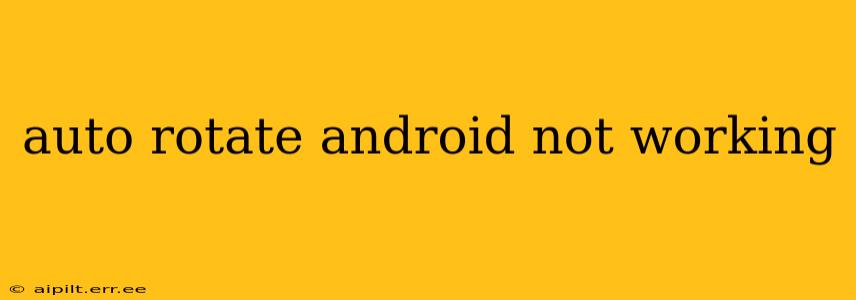Is your Android device's auto-rotate feature refusing to cooperate? This frustrating issue can strike at any time, leaving you tilting your phone at awkward angles to view content correctly. Don't worry, you're not alone! Many Android users experience this problem, and thankfully, there are several troubleshooting steps you can take to get auto-rotate working again. This guide will walk you through common causes and effective solutions.
Why Isn't My Android Auto-Rotate Working?
The reasons behind a malfunctioning auto-rotate function can vary. Let's explore some of the most frequent culprits:
- Incorrect Settings: The most common cause is simply a misconfigured setting. The auto-rotate toggle might be accidentally switched off.
- Software Glitches: Sometimes, minor software bugs can interfere with the sensor functionality responsible for detecting screen orientation.
- Faulty Sensor: In rarer cases, the accelerometer or gyroscope sensor itself might be malfunctioning, preventing accurate orientation detection.
- Third-Party Apps: Certain apps, especially those that heavily modify system settings, can conflict with the auto-rotate functionality.
- Screen Protector Issues: A poorly fitted or thick screen protector can sometimes interfere with the sensors.
How to Fix Android Auto-Rotate Problems: A Step-by-Step Guide
Let's address these potential issues with a systematic approach. Follow these steps to troubleshoot your auto-rotate problem:
1. Check the Auto-Rotate Setting
This seems obvious, but it's the first and most important step!
- Access Quick Settings: Swipe down from the top of your screen to access the Quick Settings menu.
- Locate Auto-Rotate: Look for an icon that usually resembles a phone rotating. It might be represented differently depending on your Android version or phone manufacturer.
- Enable Auto-Rotate: Tap the icon to enable auto-rotate. If it's already on, try toggling it off and then back on again.
2. Restart Your Device
A simple restart can often resolve temporary software glitches. Power off your device completely, wait a few seconds, and then power it back on.
3. Check for Software Updates
Outdated software can sometimes contain bugs that affect core functionalities like auto-rotate. Check your device's settings for any available software updates and install them.
4. Check for Conflicting Apps
If the problem persists, a conflicting app might be the culprit. Try these steps:
- Restart in Safe Mode: Booting your device in safe mode temporarily disables third-party apps. If auto-rotate works in safe mode, a recently installed app is likely the cause. Uninstall apps one by one, restarting your phone after each uninstall, to pinpoint the offender. (The method to enter Safe Mode varies slightly depending on your Android device. Check your device's manual or search online for instructions specific to your model.)
- Review App Permissions: Check the permissions for your apps, particularly those related to sensors or display settings. Make sure no apps have unnecessary permissions that might interfere with auto-rotate.
5. Calibrate Your Sensors (If Necessary)
Some Android devices offer a sensor calibration option. This can help improve the accuracy of your accelerometer and gyroscope. Check your device's settings or search online for instructions specific to your model.
6. Check Your Screen Protector
If you're using a screen protector, try removing it temporarily to see if it's interfering with the sensors.
7. Factory Reset (Last Resort)
If all else fails, a factory reset might be necessary. Be aware that this will erase all data on your device, so back up your important files before proceeding. Factory resets are typically found in the device's "Settings" menu, often under "System" or "General Management".
8. Hardware Issues
If none of the above steps resolve the issue, there might be a hardware problem with your device's accelerometer or gyroscope. In this case, it's advisable to contact your device manufacturer or a qualified repair center.
Troubleshooting Specific Apps
Some apps might override the system-wide auto-rotate setting. Check the in-app settings for any options that might be interfering with the device's automatic screen rotation.
Conclusion
By systematically working through these troubleshooting steps, you should be able to resolve your Android auto-rotate issues. Remember to start with the simplest solutions and progress to more advanced ones only if necessary. Good luck!