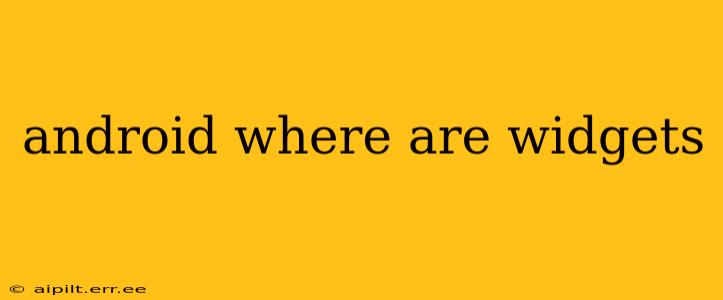Finding and using widgets on your Android device can sometimes feel a bit like a treasure hunt. This comprehensive guide will help you locate, add, and manage widgets, regardless of your Android version or phone manufacturer. We'll cover everything from basic widget placement to troubleshooting common issues.
How Do I Find Widgets on My Android Phone?
The process of finding widgets varies slightly depending on your Android version and phone's manufacturer skin (like One UI from Samsung or OxygenOS from OnePlus). However, the general principle remains consistent. You typically access widgets through your home screen.
The most common method:
-
Long-press (or tap and hold) on an empty space on your home screen. This will usually bring up a menu with options like "Widgets," "Wallpaper," or "Settings."
-
Select "Widgets." This will open a scrollable list of all available widgets from your installed apps.
-
Locate the widget you want. Widgets are generally organized alphabetically or by app.
-
Tap and hold the widget. Drag it to the desired location on your home screen and release.
What if I Can't Find the Widgets Option?
Some Android skins might slightly alter the process. If you don't see a "Widgets" option after long-pressing, look for an alternative like:
- A "+" icon: This often appears when you long-press on the home screen.
- "Add to Home Screen": Some launchers use this wording.
- App Drawer Icon: Some launchers have a widgets section within the app drawer. Check for an icon with a grid or a widget representation.
Why Aren't My Widgets Appearing?
Several reasons might prevent widgets from showing up:
-
App Permissions: Ensure the app you're trying to add a widget from has the necessary permissions. Go to your phone's settings, find the app, and check its permissions.
-
App Updates: Outdated apps might lack compatibility with the current Android version, leading to missing widgets. Update your apps via the Google Play Store.
-
Launcher Issues: A faulty or incompatible launcher can prevent widgets from loading. Try temporarily switching to a default launcher (like the one pre-installed on your phone) to see if that resolves the issue. Then, if the widgets appear, you know the issue is with your third-party launcher.
-
Low Storage: If your phone is low on storage space, this can interfere with app functionality and prevent widgets from appearing. Free up space by deleting unnecessary files or apps.
-
System Errors: Occasionally, system errors can interfere with widget functionality. Restarting your phone can often resolve temporary glitches.
How Do I Remove or Resize Android Widgets?
Removing or resizing widgets is typically as straightforward as adding them:
-
Removal: Simply long-press on the widget you want to remove. Options should appear, including "Remove" or a trash can icon. Tap that option to remove the widget.
-
Resizing: Many widgets are resizable. Long-press the widget, and you might see handles or resizing options appearing around its edges. Drag these handles to adjust the widget's size. Not all widgets are resizable.
What Types of Widgets Are Available for Android?
The types of widgets available are as diverse as the apps themselves. You'll find widgets for:
- Weather: Get real-time weather updates at a glance.
- Calendar: View your upcoming appointments and events.
- Clock: Display a clock with various customizable features.
- Music Players: Control music playback without opening the app.
- Notes: Quickly jot down notes and reminders.
- Productivity Apps: Widgets for task management, email, and more.
- Social Media: View quick updates or notifications from social media.
This guide should help you navigate the world of Android widgets. Remember that the precise steps may vary slightly depending on your device, but the fundamental principles remain consistent. If you're still encountering issues, searching for specific troubleshooting advice relevant to your phone model and Android version can be helpful.