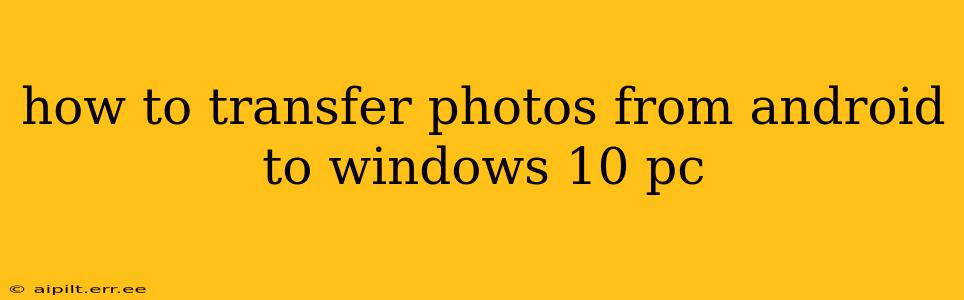Transferring photos from your Android phone to your Windows 10 PC is a common task, and thankfully, there are several easy methods to achieve this. This guide explores the most popular and reliable options, ensuring you can quickly and efficiently get your precious memories onto your computer.
Choosing the Right Method: What's Best for You?
The best method for transferring photos depends on your tech comfort level and the number of photos you need to move. We'll cover several methods, from simple cable connections to wireless solutions.
1. Using a USB Cable: The Classic Approach
This is the most straightforward method, ideal for transferring large numbers of photos or for those who prefer a hands-on, reliable approach.
Steps:
- Connect your Android device to your Windows 10 PC using a USB cable. Ensure you're using a cable compatible with your phone.
- Unlock your Android phone. This allows Windows to access its files.
- On your PC, your Android phone should appear in File Explorer. It will usually be listed under "This PC."
- Open your phone's storage. Typically, this will be labeled "Internal shared storage" or similar.
- Locate the "DCIM" folder. This is where most Android devices store photos and videos by default. Other folders, such as a dedicated camera app folder, might also contain images.
- Copy or move the desired photos and videos. You can drag and drop them into a folder on your PC or use the copy/paste function.
Advantages: This is generally the fastest method for transferring large numbers of photos. It also ensures a reliable connection.
Disadvantages: Requires a USB cable and a physical connection.
2. Using Cloud Storage Services: Wireless Convenience
Services like Google Photos, Dropbox, OneDrive, and others offer seamless photo syncing and backup. This is great for automatic backups and accessing your photos from multiple devices.
Steps:
- Download and install the chosen cloud storage app on your Android phone.
- Sign in to your account. If you don't have one, create a free account.
- Enable automatic upload. Most cloud services offer this option, automatically backing up your photos as they are taken.
- Access your photos on your PC. You can either download the cloud storage app on your PC or access your photos via a web browser.
Advantages: Wireless, convenient, and often includes automatic backups. Photos are accessible from multiple devices.
Disadvantages: Requires an internet connection for uploading and downloading. Storage limits may apply to free accounts.
3. Using Email: For Small Numbers of Photos
This method is best for sharing a small number of photos quickly.
Steps:
- Open your photo gallery on your Android phone.
- Select the photos you want to transfer.
- Tap the share icon.
- Choose "Email" as the sharing option.
- Enter your email address and send the email.
Advantages: Simple and quick for a few photos. No additional software required.
Disadvantages: Limited to sending a small number of photos at a time due to email size limitations. Not ideal for large quantities of photos.
4. Using Windows Photos App (If Your Phone is Supported): Wireless Simplicity
Some Android phones can be wirelessly linked to the Windows Photos app for easy transfer.
Steps: (This process can vary slightly based on your Android model)
- Make sure your Android device and PC are on the same Wi-Fi network.
- Open the Photos app on your Windows 10 PC.
- Look for an import option, often indicated by an icon of a phone or camera.
- Follow the on-screen instructions to connect your Android phone. This may involve scanning a QR code or entering a code.
Advantages: Simple and wireless.
Disadvantages: Not all Android phones are compatible.
5. Using a File Transfer App: Enhanced Control and Features
Several apps, such as AirDroid, provide advanced file transfer capabilities between Android and Windows. They often offer features like remote control and more advanced file management options.
Steps: These vary depending on the app, so refer to the specific app's instructions.
Advantages: Enhanced features and convenience for wireless transfer.
Disadvantages: Requires installing an app on both your phone and PC.
Frequently Asked Questions (FAQs)
Q: What is the fastest way to transfer photos from Android to Windows 10?
A: Using a USB cable is generally the fastest method, especially for large numbers of photos.
Q: Can I transfer photos from Android to Windows 10 wirelessly?
A: Yes, using cloud storage services, the Windows Photos app (if supported), or file transfer apps offers wireless transfer options.
Q: How do I transfer only specific photos and not the entire library?
A: Regardless of the method you choose (except for automatic cloud backups), you can always select specific photos to copy or move to your PC.
Q: What if my Android phone is not showing up on my PC?
A: Ensure your phone is unlocked, the USB debugging mode is enabled (if required by the method), and the correct drivers are installed on your PC. Restarting both devices can also be helpful.
This guide provides a comprehensive overview of transferring photos from Android to Windows 10. Choosing the right method depends on your needs and preferences. Remember to always back up your photos to multiple locations for security.