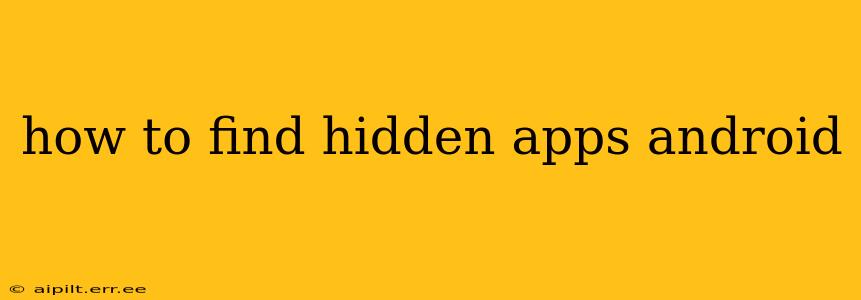Many Android users wonder how to locate hidden apps. Whether you're concerned about privacy, suspect unauthorized software, or simply want to regain control of your device's app landscape, finding hidden apps is a valid concern. This comprehensive guide will detail various methods to uncover those elusive applications, ensuring a clearer understanding of your Android device's software.
Why Are Apps Hidden?
Before diving into the how-to, let's briefly explore why apps might be hidden. The reasons vary:
- Privacy: Users may hide sensitive apps like banking or dating apps to protect personal information.
- Child Protection: Parental controls sometimes hide certain apps from children's view.
- Security: Malicious apps might hide themselves to avoid detection.
- Organization: Some users simply prefer a cleaner, less cluttered app drawer.
How to Find Hidden Apps on Android: Step-by-Step Guide
The methods for finding hidden apps vary depending on your Android version and the launcher (the app that manages your home screen and app drawer) you're using.
1. Check Your App Drawer
This seems obvious, but often overlooked. Many launchers allow you to hide apps, but they may not be completely invisible.
- Standard Android: Look closely in your app drawer. Sometimes hidden apps simply aren't visible at first glance—try scrolling through thoroughly.
- Third-Party Launchers: Each launcher has its own method for managing hidden apps. Consult your launcher's settings or help documentation. Popular launchers like Nova, Action, and Microsoft Launcher often have settings to manage hidden apps.
2. Utilize the App Search Function
Most Android devices have a search function within the app drawer. Start typing the name of an app you suspect is hidden; even if it's hidden, it may still appear in the search results.
3. Inspect Recent Apps
Hidden apps might still appear briefly in your list of recently used apps. Access this list by either swiping up from the bottom of the screen or pressing the recent apps button (usually a square icon).
4. Exploring Device Settings
Your device settings can sometimes offer clues. Check these areas:
- Applications or Apps: This section will usually list all installed applications, whether hidden or not. Look for anything unfamiliar or suspicious.
- Permissions: Check which apps have access to specific permissions (camera, location, microphone, etc.). Unexpected permissions granted to unknown apps could indicate hidden or malicious software.
- Usage Access: Some versions of Android allow you to see which apps have been used recently. This can provide clues even if the app itself is hidden.
5. Using Third-Party Apps (Use with Caution)
Several apps claim to find hidden apps. However, exercise extreme caution when downloading and using these, as some may be malicious themselves. Only download apps from reputable sources like the Google Play Store and always check the app's permissions before installation.
6. Factory Reset (Last Resort)
If you've exhausted all other options and suspect malicious hidden apps are causing problems, a factory reset is a last resort. This will erase all data on your device, so back up important data beforehand. This step is generally recommended only if you suspect a serious security breach.
Frequently Asked Questions
How do I unhide apps on Android?
The method for unhiding apps depends heavily on your device and launcher. Most launchers provide settings to manage hidden apps, allowing you to display them again. Usually, this involves going into your launcher settings (often accessed by long-pressing on an empty space on your home screen) and locating the "Hidden apps" or similar option.
Can hidden apps still run in the background?
Yes, hidden apps can often still run in the background. This is why checking app permissions and usage access is important, even if you can't find the app in your app drawer.
What are the signs of hidden malicious apps?
Signs of hidden malicious apps can include unusual battery drain, increased data usage, unexpected pop-up ads, and strange permissions granted to unknown apps.
How can I prevent apps from being hidden?
There isn't a universal way to prevent all apps from being hidden, but using strong passwords and being cautious about installing apps from unknown sources can help minimize the risk. Additionally, regularly reviewing your app permissions and device usage can help you detect unauthorized activity.
This comprehensive guide should provide you with the necessary tools to find hidden apps on your Android device. Remember to proceed cautiously, especially when dealing with potential malicious software. If you're uncertain about anything, consulting a tech-savvy friend or professional is always recommended.