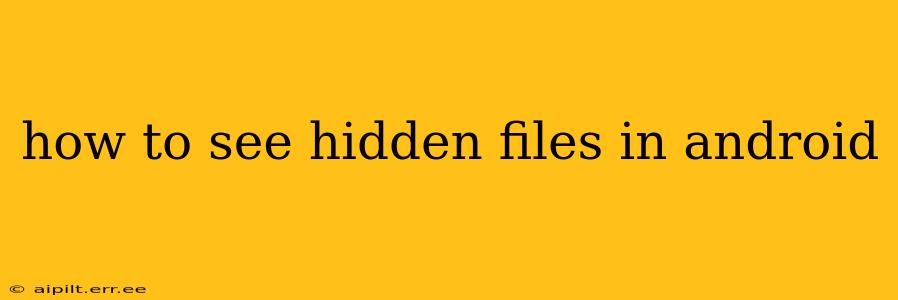Hidden files on Android devices often hold important configuration data or system files that shouldn't be tampered with. However, there are legitimate reasons you might need to access them, such as troubleshooting app issues or managing specific data. This guide will walk you through several methods to reveal these hidden files on your Android device, along with important safety considerations.
What are Hidden Files on Android?
Before diving into the "how-to," it's crucial to understand what hidden files are. These are files and folders that are typically invisible in the standard file explorer. The system hides them to prevent accidental modification or deletion, which could lead to system instability or data loss. They often contain crucial system settings, app-specific data, or temporary files.
Methods to View Hidden Files on Android
The method for accessing hidden files on Android varies depending on your device's operating system version and the file manager you're using. Here are some of the most common approaches:
1. Using a Third-Party File Manager App
Most built-in Android file managers don't offer direct access to hidden files. Therefore, the easiest and most reliable way to view them is by installing a third-party file manager app from the Google Play Store. Many popular apps, such as:
- Solid Explorer: Known for its dual-pane interface and robust feature set, including the ability to show hidden files.
- Total Commander: A powerful and versatile file manager with a long history, offering advanced options for managing files and folders.
- FX File Explorer: Another widely-used option with features designed for managing both local and cloud storage.
These apps generally provide a simple toggle or setting within their interface to display hidden files. You typically find this option in the app's settings or by selecting a "show hidden files" checkbox.
2. Using the Built-in File Explorer (With Modifications)
Some manufacturers include file managers that might indirectly allow access. This often requires navigating to specific system folders and potentially enabling developer options, which is beyond the scope of standard user interaction. It's not a reliable method and not recommended unless you're comfortable working with the underlying Android operating system.
3. Accessing Hidden Files via ADB (Advanced Users Only)
Android Debug Bridge (ADB) is a command-line tool that provides comprehensive control over an Android device. It's mainly used by developers but can also be used to access hidden files. However, this method requires technical expertise and should only be attempted by users comfortable with command-line interfaces and Android's internal structure. Incorrect usage can damage your device.
Safety Precautions When Viewing Hidden Files
Remember that accessing and modifying hidden files can have serious consequences:
- System Instability: Incorrectly modifying system files can cause your device to malfunction or even brick (become unusable).
- Data Loss: Accidental deletion of crucial files can lead to significant data loss.
- Security Risks: Some hidden files contain sensitive information. Modifying these can expose your device to security vulnerabilities.
Always proceed with caution! Before making any changes, back up your important data. If you're unsure about what a file is or how to modify it, it's best to leave it alone.
Frequently Asked Questions
How do I show hidden files on my Samsung phone?
The method depends on the file manager you're using. If it's the built-in Samsung file manager, it might not directly support showing hidden files. Downloading a third-party file manager app like Solid Explorer or Total Commander is usually the easiest solution.
How do I unhide files on Android?
There's no separate "unhiding" process. Simply enabling the "show hidden files" option in your chosen file manager will make them visible. Once you disable this setting, they'll become hidden again.
What are the risks of viewing hidden files?
The main risks are system instability, data loss, and potential security vulnerabilities if you accidentally modify important files.
Can I delete hidden files?
While technically possible, it's strongly discouraged unless you are completely sure of the file's purpose and the potential consequences of its removal. Deleting system files can cause serious problems.
By following these instructions and exercising caution, you can safely access and manage hidden files on your Android device when necessary. Remember, understanding the risks is paramount before undertaking any such action.