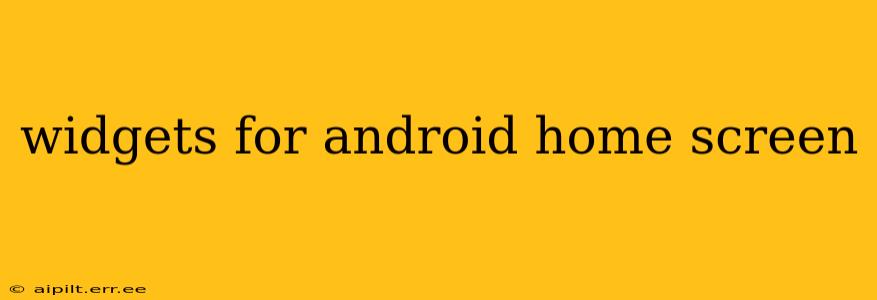Android home screen widgets are mini-applications that provide quick access to information and functionality directly on your home screen, saving you time and taps. They transform your phone from a simple device into a personalized information hub, tailored to your daily needs. This guide explores the best widgets, how to use them effectively, and answers common questions about maximizing your Android home screen's potential.
What are the Best Widgets for Android Home Screen?
The "best" widget depends entirely on your individual needs and preferences. However, some consistently popular and highly-rated options include:
-
Weather Widgets: These provide at-a-glance information on current conditions, forecasts, and sometimes even hourly breakdowns. Popular choices often include beautiful visualizations and customizable options.
-
Calendar Widgets: Quickly view your upcoming appointments and schedule without opening the calendar app. Many offer different view options, such as daily, weekly, or monthly displays.
-
Clock Widgets: Beyond the standard clock, many creative clock widgets offer stunning animations, different time formats, and even world clock functionality.
-
Music Player Widgets: Control your music playback directly from your home screen, without needing to navigate to the music app. This is particularly useful when multitasking.
-
News Widgets: Stay updated on the latest headlines with personalized news feeds directly on your screen. These often allow you to customize the sources and topics you want to see.
-
Productivity Widgets: These widgets offer quick access to to-do lists, note-taking apps, or even simple timers and stopwatches.
-
Google Search Widget: A staple, this widget allows quick access to the Google search bar, making it easy to search the web directly from your home screen.
How Do I Add Widgets to My Android Home Screen?
Adding widgets to your Android home screen is generally straightforward:
- Long-press: Hold your finger down on an empty area of your home screen.
- Widgets option: A menu should appear. Select "Widgets."
- Choose a widget: Browse the available widgets from your installed apps.
- Place the widget: Drag and drop the chosen widget onto your home screen. You can usually resize it by pinching to zoom.
The exact steps may vary slightly depending on your phone manufacturer and Android version, but the general process remains the same.
What are Some Hidden Gems Among Android Widgets?
Beyond the common widgets, some lesser-known but powerful options exist:
-
Smart Home Widgets: Control smart lights, thermostats, and other connected devices directly from your home screen.
-
Fitness Tracker Widgets: View your daily steps, activity levels, or other fitness metrics without opening the app.
-
Battery Widget: Monitor your battery level and charging status clearly.
-
File Manager Widgets: Access frequently used files and folders quickly.
Many apps offer specialized widgets tailored to their function, so explore the widgets available after installing your favorite apps.
How Do I Remove Widgets from My Android Home Screen?
Removing unwanted widgets is as simple as adding them:
- Long-press: Hold your finger down on the widget you wish to remove.
- Remove or uninstall: An option to remove or uninstall the widget will appear; select it.
This will remove the widget from your home screen. The app itself will remain installed unless you choose to uninstall it as well.
Can I Customize the Size and Appearance of My Widgets?
Most widgets allow for some degree of customization. This may include resizing, changing colors, or selecting which information is displayed. The level of customization varies based on the specific widget and app. Check the widget’s settings for available options.
Are there any Widgets that Work Offline?
Many widgets require an internet connection to function correctly, particularly those that display real-time information like weather or news. However, some basic widgets like clocks, timers, and simple calculators can work completely offline. Check the app description to see if a widget requires an internet connection.
This comprehensive guide provides a solid foundation for understanding and maximizing the use of Android home screen widgets. Remember to explore the options available within your installed apps to find the perfect combination of widgets that best suits your needs and personalizes your mobile experience.