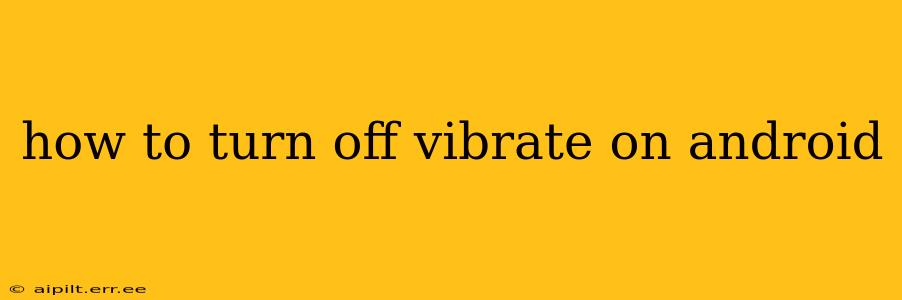Android phones offer a wealth of customization options, and managing vibration settings is a key part of that. Whether you're tired of the constant buzz or simply want to silence your phone completely, this guide will walk you through the various ways to turn off vibrate on your Android device. The exact steps might vary slightly depending on your Android version and phone manufacturer (Samsung, Google Pixel, etc.), but the general principles remain the same.
How to Turn Off Vibrate for All Notifications?
This is the most common query, and thankfully, the easiest to solve. The core method involves accessing your phone's sound settings.
-
Locate the Settings App: Usually represented by a gear icon, this app is typically found in your app drawer.
-
Navigate to Sound & Vibration: The exact name might vary slightly (e.g., "Sound," "Sounds and vibration," or "Notifications"), but it will be related to audio settings.
-
Find the Vibration Settings: Look for an option titled "Vibration," "Vibrate on Ring," "Vibrate & Ring," or something similar. The wording will depend on your Android version and phone manufacturer.
-
Toggle the Vibration Off: This usually involves a simple on/off switch or a checkbox. Toggle it to the "off" position.
-
Test Your Settings: Make a test call or send yourself a text to confirm that the vibration is indeed disabled.
How to Turn Off Vibrate for Specific Apps?
Many Android users want more granular control, silencing vibrations for particular apps while keeping them enabled for others. This requires diving deeper into individual app notification settings.
-
Open the Settings App: Again, usually a gear icon in your app drawer.
-
Find Notifications: Look for an option related to notifications, such as "Apps & notifications," "Notifications," or "App notifications."
-
Select the App: Choose the app for which you want to disable vibration.
-
Adjust Notification Settings: You’ll find various settings here, including the option to allow notifications, show notification banners, or control the sound and vibration. Look for a section related to vibration.
-
Turn Off Vibration for the App: Disable the vibration option for this specific application.
Remember: Not all apps allow individual vibration control. Some apps might only offer an all-or-nothing notification option.
How Do I Turn Off Vibrate During a Phone Call?
This typically happens automatically if you have the "Vibrate on ring" setting turned off (as detailed in the first section). However, some phones might still vibrate during calls even if the main vibration setting is disabled. In that case, double-check the call settings within the "Phone" app or your device's overall sound settings. Look for a specific option to disable vibrate during calls.
What If My Phone Still Vibrates After Disabling Vibration?
Several factors could cause persistent vibration even after disabling the relevant settings.
- Do Not Disturb (DND) Mode: Check if DND is activated. While it silences many notifications, some crucial alerts might still vibrate.
- App-Specific Settings: Some apps might override the system-wide vibration settings. Check individual app notification settings.
- System Updates: A recent system update might have reset your vibration preferences.
- Hardware Issue: In rare cases, a hardware malfunction might be the culprit. Consider contacting your phone's manufacturer or a repair shop.
By following these steps, you should be able to effectively manage vibration settings on your Android device. Remember to always check your phone's specific settings menu as the options and their locations can vary based on your device and operating system version.