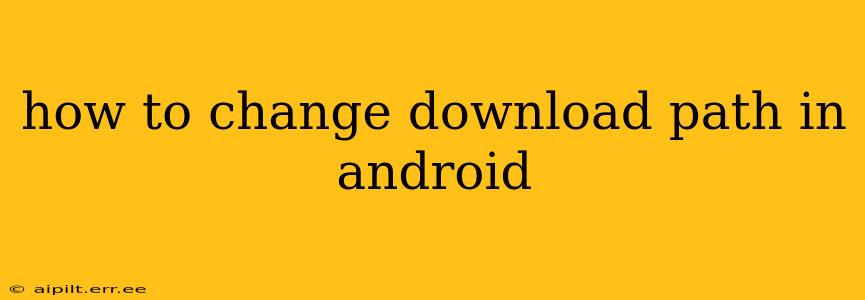Downloading files on your Android device is a common task, but where those files end up can sometimes be a mystery. Understanding how to change your Android download path gives you more control over your phone's organization and storage space. This guide will walk you through the process, covering various Android versions and popular browsers.
Where Do Downloads Typically Go on Android?
Before we dive into changing the download location, let's address the default location. Typically, downloads on Android are saved to a folder called "Downloads," usually found within your device's internal storage. The exact path might be slightly different depending on your Android version and device manufacturer, but it's generally accessible through your file manager app.
How to Change Your Download Location in Different Browsers
The method for changing your download location often depends on the web browser you are using. Here's a breakdown for popular browsers:
Google Chrome:
Unfortunately, Google Chrome for Android doesn't offer a direct setting to change the download location. Downloads are typically saved to the default "Downloads" folder. To change where your files are saved, you'll need to use a file manager app (discussed later) to move them after download.
Firefox:
Firefox for Android, similarly to Chrome, doesn't have a built-in option to change the default download location. You'll need to rely on a file manager app to reorganize your downloaded files after they've been saved.
Other Browsers:
Many other Android browsers may or may not have download location settings. Check the browser's settings menu for options related to downloads or storage. If you can't find a direct setting, a file manager app is your best bet.
Using a File Manager App to Manage Downloads
The most reliable and versatile way to control where your downloads are stored on Android is by utilizing a third-party file manager app. These apps allow you to move, copy, and organize files within your device's storage. Popular options include:
- Files by Google: A lightweight and intuitive file manager pre-installed on many Android devices.
- Solid Explorer: A feature-rich file manager with advanced options.
- Total Commander: A powerful file manager with extensive customization options.
How to Move Downloads Using a File Manager:
- Open your file manager app.
- Locate the "Downloads" folder. This is usually found in the internal storage section.
- Select the files you want to move.
- Use the "Move" or "Cut" function to transfer the files to your desired location (e.g., an SD card or a custom folder).
Can I Change the Download Location to an SD Card?
This depends on your device and Android version. Some devices allow you to store downloads directly to an SD card, while others don't. Even if your device supports external storage for apps, it might not support it for all downloads. Check your device's settings and your browser's options to see if an SD card option is available. If not, using a file manager to move downloads after they've been downloaded is still your best approach.
How to Change Download Locations for Specific Apps?
Some apps may allow you to specify download locations within their settings. Check the individual app's settings menu for any storage or download options. This is less common than browser-based downloads but is worth exploring for specific apps that generate many files.
Troubleshooting Download Location Issues
If you're still having trouble, consider these points:
- Check your storage space: Ensure you have enough free space on your desired storage location (internal storage or SD card).
- Restart your device: A simple reboot can often resolve minor software glitches.
- Update your apps: Make sure your browser and file manager are up-to-date.
- Check app permissions: Ensure the relevant apps have the necessary permissions to access your storage.
By following these steps and utilizing a file manager, you can effectively manage your Android downloads and keep your device organized. Remember that the specific steps might vary slightly depending on your device and the apps you are using, but the core principles remain consistent.