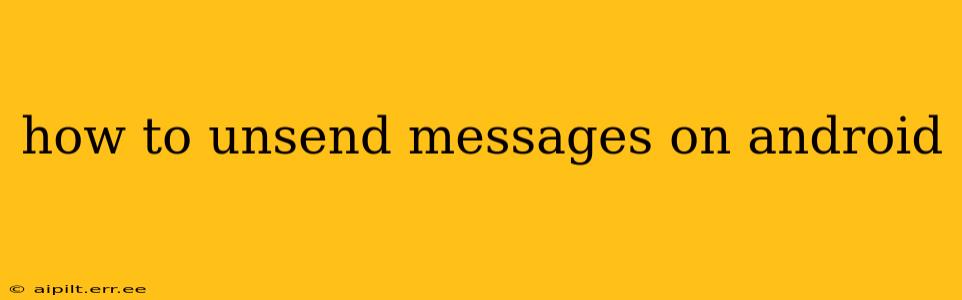Unsending a message on Android isn't always straightforward, as it depends heavily on the messaging app you're using. There's no universal "unsend" button across all platforms. This guide will break down how to unsend messages on the most popular Android messaging apps, and what to do if your app doesn't offer this feature.
Which Messaging App Are You Using?
This is the crucial first step. The method for unsending messages varies significantly between apps. The most common apps and their unsend capabilities are detailed below.
Google Messages:
Google Messages, the default messaging app on many Android devices, offers a robust unsend feature.
-
How to Unsend: After sending a message, you'll have a short window (typically up to a few minutes, sometimes longer depending on settings) to tap and hold the message. A menu will pop up, usually offering an option like "Unsend" or "Delete for everyone." Select this option, and the message will be removed from both your device and the recipient's.
-
Limitations: The unsend feature's effectiveness depends on whether the recipient has already read the message. If they've read it before you unsend it, they might still have a record of it, even if the message itself disappears from their view. Also, keep in mind the time limit; once the window closes, the message is permanent.
WhatsApp:
WhatsApp, another extremely popular messaging app, also allows you to delete messages for everyone.
-
How to Unsend: Similar to Google Messages, tap and hold the message you want to delete. Select the "Delete" option, and you'll see a further option to delete the message for "everyone" or just "me." Choose "everyone" to remove it from both your and the recipient's chats.
-
Limitations: Just like Google Messages, there's a time limit. You usually have a short window (around an hour) after sending before you can delete a message for everyone. If the message is too old, the "delete for everyone" option won't be available. The recipient might have also already seen a notification or a snippet of the message before you delete it.
Facebook Messenger:
Facebook Messenger also allows for message deletion, but with a caveat.
-
How to Unsend: Tap and hold the message, and select the "Remove" option. You'll then have the option to remove it for "everyone" or just "you."
-
Limitations: Facebook Messenger's unsend feature operates under similar limitations to WhatsApp and Google Messages. There's a time limit to delete the message, and there's no guarantee that the recipient hasn't already read it.
Other Messaging Apps:
Many other messaging apps may or may not offer an unsend feature. Check your app's settings or help documentation for instructions. If the option isn't available, you unfortunately have no way to unsend the message.
What if My Messaging App Doesn't Have an Unsend Feature?
If your messaging app doesn't have a built-in unsend function, your options are limited. You can try sending a follow-up message explaining your error, but you can't erase the original message from the recipient's device. Learning to carefully proofread before sending is the best way to prevent this situation in the future.
How Long Do I Have to Unsend a Message?
The time window for unsending messages varies significantly between apps. It's typically only a few minutes to an hour, depending on the app and its settings. Don't rely on having unlimited time to unsend; act quickly.
Can I Unsend a Message After It's Been Read?
While you might be able to technically unsend a message even after it's been read, it is not guaranteed that the recipient won't see a brief notification, part of the message, or that it will completely disappear from their view.
This guide offers a comprehensive overview of unsending messages on Android. Remember to always be mindful of what you're sending and carefully review your messages before hitting send!