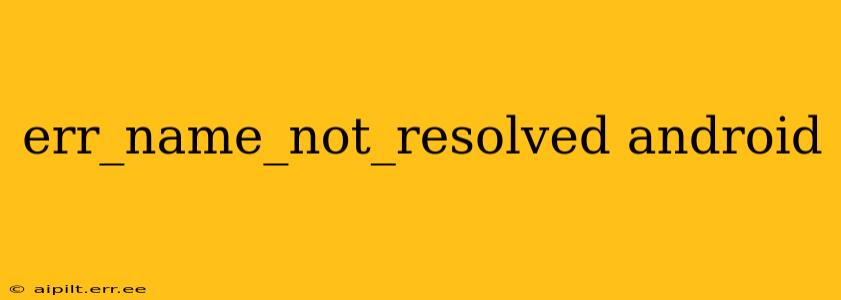The dreaded "err_name_not_resolved" error on your Android device signifies a problem resolving a domain name to its corresponding IP address. This means your phone can't find the server it's trying to connect to, preventing you from accessing websites, apps, or online services. This comprehensive guide will walk you through troubleshooting this frustrating issue, providing solutions for various scenarios.
What Causes the "err_name_not_resolved" Error on Android?
Several factors can contribute to the "err_name_not_resolved" error. Understanding the underlying causes is crucial for effective troubleshooting:
-
DNS Server Problems: Your device relies on a DNS (Domain Name System) server to translate domain names (like google.com) into IP addresses (numerical locations) that your device understands. If your DNS server is down, unresponsive, or incorrectly configured, you'll encounter this error.
-
Network Connectivity Issues: A weak or unstable internet connection, whether Wi-Fi or mobile data, can prevent your device from contacting the DNS server and resolving the domain name.
-
Incorrect Network Settings: Incorrectly configured network settings on your Android device, such as a wrong proxy server or VPN settings, can interfere with DNS resolution.
-
Firewall or Security Software Interference: Overly restrictive firewalls or security software on your device or network can block access to the DNS server or the website itself.
-
App-Specific Problems: In some cases, the error might be specific to a single app, indicating a problem with the app's configuration or a server-side issue with the app's backend.
-
Device-Specific Issues: Rarely, a hardware or software problem with your Android device itself might contribute to DNS resolution failures.
How to Fix the "err_name_not_resolved" Error on Android?
Let's address the most common causes and their solutions:
1. Check Your Internet Connection
This seems obvious, but it's the first step. Ensure you have a stable internet connection.
- Wi-Fi: Try connecting to a different Wi-Fi network or restarting your router and modem.
- Mobile Data: Check your data connection. Are you in an area with poor signal? Try turning mobile data on and off.
2. Restart Your Android Device
A simple reboot often resolves temporary software glitches that might be interfering with network connectivity.
3. Forget and Rejoin Wi-Fi Network (If Applicable)
If you're connected to Wi-Fi, try forgetting the network and rejoining it. This can sometimes resolve issues with incorrect network settings.
4. Check Your DNS Settings
Your Android device likely uses your ISP's DNS servers by default. However, you can manually change these to a public DNS server like Google's (8.8.8.8 and 8.8.4.4) or Cloudflare's (1.1.1.1 and 1.0.0.1) for improved reliability and speed. The method for changing DNS settings varies slightly depending on your Android version and device manufacturer, but you'll typically find these settings within your Wi-Fi settings.
5. Disable Proxy Settings
If you have a proxy server enabled, temporarily disable it to see if it's causing the problem. Find proxy settings within your Wi-Fi or network settings.
6. Disable VPN (If Applicable)
If you're using a VPN, try disabling it temporarily to see if it's the source of the issue.
7. Check for Firewall or Security Software Conflicts
Temporarily disable any firewall or security software on your device to rule out conflicts. Remember to re-enable it afterward.
8. Clear App Cache and Data (App-Specific Issues)
If the error only occurs with a specific app, try clearing the app's cache and data. This can resolve problems with corrupted app data. You'll find this option in your device's app settings.
9. Check for Device-Specific Problems
If none of the above steps work, consider the possibility of a deeper hardware or software issue. This could involve contacting your device manufacturer or a mobile repair specialist.
10. Check the Website or App's Status
Sometimes, the problem isn't on your end. The website or app you're trying to access might be experiencing server-side issues. Check for outages or service disruptions on their website or social media.
By systematically working through these troubleshooting steps, you should be able to resolve the "err_name_not_resolved" error on your Android device and restore your internet connectivity. Remember to test your connection after each step.