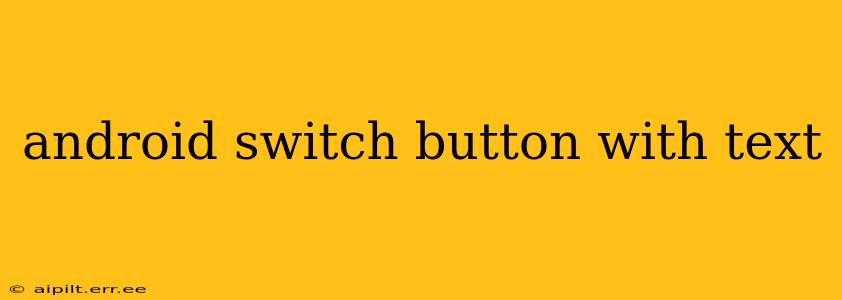Creating a custom Android switch button with accompanying text offers a significant boost to your app's user interface (UI) and user experience (UX). This guide provides a detailed walkthrough, covering various approaches and best practices to achieve this functionality effectively. We'll explore different methods, from simple XML layouts to more advanced techniques involving custom views. Let's dive in!
Why Use a Switch Button with Text in Android?
Switch buttons, also known as toggle switches, provide a clear and intuitive way for users to make binary choices (on/off, enabled/disabled). Pairing them with descriptive text further enhances clarity, particularly when dealing with less obvious settings or options. This combination contributes to a more user-friendly and accessible application.
Methods for Implementing an Android Switch Button with Text
There are several ways to incorporate text alongside your switch button in Android. The optimal method will depend on your specific design requirements and complexity needs.
1. Using a LinearLayout or ConstraintLayout
This is the simplest approach, utilizing standard Android layout components. You place the Switch and TextView side-by-side within a LinearLayout (horizontally oriented) or a ConstraintLayout (for more flexible positioning).
XML Example (LinearLayout):
<LinearLayout xmlns:android="http://schemas.android.com/apk/res/android"
android:layout_width="match_parent"
android:layout_height="wrap_content"
android:orientation="horizontal">
<TextView
android:layout_width="wrap_content"
android:layout_height="wrap_content"
android:text="Enable Notifications:" />
<Switch
android:id="@+id/notificationSwitch"
android:layout_width="wrap_content"
android:layout_height="wrap_content" />
</LinearLayout>
Kotlin Example (Handling Switch State):
val notificationSwitch = findViewById<Switch>(R.id.notificationSwitch)
notificationSwitch.setOnCheckedChangeListener { _, isChecked ->
if (isChecked) {
// Handle switch ON
} else {
// Handle switch OFF
}
}
2. Utilizing a RelativeLayout for More Precise Positioning
If you need finer control over the relative positioning of the text and switch, a RelativeLayout offers greater flexibility. You can define the position of the TextView relative to the Switch (e.g., to the left, right, above, or below).
3. Creating a Custom Compound View (Advanced)
For complex layouts or highly customized designs, creating a custom compound view provides the most control. This involves extending the View class and drawing the text and switch within the onDraw() method. This approach is more advanced but allows for highly tailored visual effects and behavior.
Styling Your Switch Button and Text
You can customize the appearance of both the switch and the text using XML attributes. For example, you can change the text color, size, style, and padding, and modify the switch's thumb color, track color, and more. Explore the Android documentation for TextView and Switch attributes for a complete list of styling options.
Accessibility Considerations
Ensure your app is accessible to all users. Use appropriate content descriptions for screen readers to clearly convey the purpose of the switch and its current state. This is crucial for users who rely on assistive technologies.
Handling Switch State Changes
Remember to implement appropriate logic to respond to changes in the switch's state. This typically involves registering a setOnCheckedChangeListener to execute specific actions when the user toggles the switch.
Frequently Asked Questions (FAQs)
How do I change the text color of the TextView next to the switch?
You can change the text color using the android:textColor attribute within the <TextView> tag in your XML layout file. For example: android:textColor="@color/myTextColor".
Can I use different styles for the switch in different parts of my app?
Yes, you can create different styles for your switch button in your styles.xml file and apply them selectively using the style attribute in your XML layout.
How can I make the switch button and text respond to different screen sizes and orientations?
Using ConstraintLayout or defining appropriate layout weights within LinearLayout will ensure your layout adapts effectively to various screen sizes and orientations.
What are some best practices for designing effective switch buttons with text?
- Keep the text concise and descriptive.
- Use clear and consistent labeling.
- Ensure sufficient spacing between the switch and the text.
- Consider using a visually distinct style for the switch to make it stand out.
- Test thoroughly across different devices and screen sizes.
By following these guidelines and exploring the different methods provided, you can effectively implement visually appealing and functional switch buttons with accompanying text in your Android application, greatly improving user interaction and overall app quality. Remember to prioritize user experience and accessibility in your design choices.