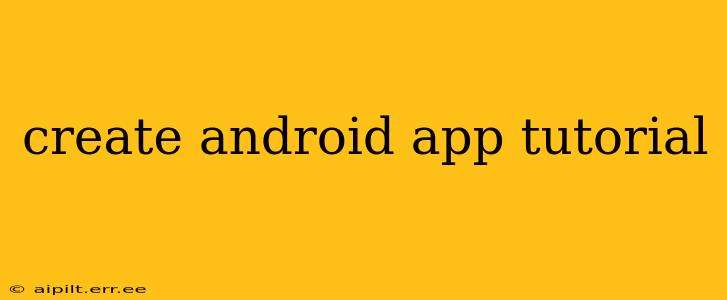Creating your first Android app can seem daunting, but with the right guidance, it's a rewarding journey. This tutorial will walk you through the essential steps, from setting up your development environment to publishing your app on the Google Play Store. We'll cover everything you need to know, whether you're a complete beginner or have some programming experience.
What You'll Need to Get Started
Before diving in, you'll need a few things:
- A Computer: A Windows, macOS, or Linux machine will work.
- Android Studio: This is the official Integrated Development Environment (IDE) for Android app development. Download it from the official Android Developers website.
- Java or Kotlin Knowledge (Recommended): While you can learn as you go, a basic understanding of at least one of these programming languages will significantly speed up your progress. Kotlin is increasingly popular due to its concise syntax and interoperability with Java.
- A Physical Android Device or Emulator: You'll need a way to test your app. An emulator is built into Android Studio, but a physical device provides a more realistic testing environment.
Setting Up Your Android Development Environment
-
Download and Install Android Studio: Follow the instructions on the Android Developers website for your operating system. Make sure you install all the necessary components during the setup process.
-
Create a New Project: Open Android Studio and select "New Project." Choose "Empty Activity" as the template. This will give you a basic project structure to start with.
-
Configure Your Project: You'll need to provide a name for your app, select a language (Java or Kotlin), and choose a minimum SDK version (this determines which Android versions your app will support).
-
Familiarize Yourself with the Project Structure: Android Studio uses a Gradle-based build system. Understanding the different files and folders (like
src,res,AndroidManifest.xml) is crucial.
Building Your First "Hello, World!" App
Let's create a simple app that displays "Hello, World!" on the screen.
-
Open
activity_main.xml: This file contains the layout of your app's main screen. It's written in XML, which describes the user interface (UI) elements. -
Add a TextView: Within the
<ConstraintLayout>or similar layout container, add a<TextView>element. This will display your text. Modify its properties to set the text to "Hello, World!" and adjust its size and position as needed. Here's an example:
<TextView
android:layout_width="wrap_content"
android:layout_height="wrap_content"
android:text="Hello, World!"
android:layout_centerInParent="true"
android:textSize="24sp"/>
- Run Your App: Click the "Run" button in Android Studio. Select your emulator or connected device and wait for the app to build and install. You should see "Hello, World!" displayed on the screen.
Understanding Key Android Concepts
What is an Activity?
Activity: An Activity represents a single screen in your Android app. It's a fundamental building block of the Android UI. Each screen your user interacts with will likely be its own Activity.
What is a Layout?
Layout: A layout defines the structure and arrangement of UI elements (like buttons, text fields, images) within an Activity. XML is used to describe these layouts. Common layout types include LinearLayout, RelativeLayout, and ConstraintLayout.
What is an Intent?
Intent: Intents are messages that allow different components of your app (or even different apps) to communicate with each other. They're used to start Activities, send data, and trigger actions.
What are Fragments?
Fragments: Fragments are reusable UI components that can be embedded within an Activity. They're useful for creating more complex and dynamic UIs.
Expanding Your App
Once you've mastered the basics, you can expand your app by adding more features. Consider incorporating:
- Buttons: Add buttons to trigger actions and events.
- Images: Include images to make your app more visually appealing.
- Data Storage: Learn how to store and retrieve data using Shared Preferences, SQLite databases, or other methods.
- Network Operations: Fetch data from the internet using network APIs.
Publishing Your App
Once you're satisfied with your app, you can publish it on the Google Play Store. This involves creating a Google Play Developer account and following the guidelines for uploading your app.
This tutorial provides a foundational understanding of Android app development. Remember to explore the official Android Developers website for more detailed information and resources. Happy coding!