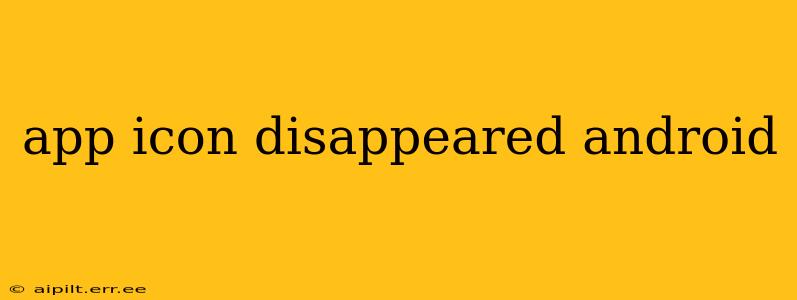Has your Android app icon vanished? It's a frustrating problem, leaving you searching through your phone's endless app drawers. This comprehensive guide will walk you through troubleshooting this issue, providing solutions for various scenarios. We'll cover common causes and effective fixes to get your app icons back where they belong.
Why Did My App Icon Disappear on Android?
Several reasons can cause an app icon to disappear from your Android home screen or app drawer. Let's explore some of the most common culprits:
-
Accidental Removal: The simplest explanation is that you might have accidentally removed the app icon from your home screen. This doesn't mean the app is uninstalled; it just means the shortcut is gone.
-
App Update Glitch: Sometimes, an app update can cause temporary display issues, including the disappearance of the app icon. This is often resolved with a simple restart or reinstallation.
-
Launcher Issues: Your phone's launcher (the app that manages your home screen and app drawer) can malfunction, leading to visual glitches affecting app icons. A faulty launcher can cause icons to disappear, appear incorrectly, or even crash.
-
System Bugs: Underlying system bugs within the Android operating system itself can sometimes interfere with the proper display of app icons. This is less common but can occur.
-
Third-Party Launcher Problems: If you're using a third-party launcher (an alternative to your phone's default launcher), compatibility issues might be the root cause.
-
Insufficient Storage Space: While less likely to directly cause icon disappearance, extremely low storage space on your device can cause various system issues, indirectly affecting app display.
How to Fix a Missing App Icon on Android
Let's dive into the solutions, starting with the simplest and progressing to more involved troubleshooting steps.
1. Check Your App Drawer
Before panicking, first check your app drawer. The icon might still be there, simply removed from your home screen. You can usually access your app drawer by swiping up on your home screen or tapping an app drawer icon.
2. Restart Your Phone
A simple restart often resolves temporary software glitches. Power off your phone completely, wait a few seconds, and then power it back on. Check if the app icon has reappeared.
3. Clear the App's Cache and Data
Sometimes, corrupted cache or data within the app itself can lead to display problems. Go to Settings > Apps > [App Name] > Storage > Clear Cache and then Clear Data. Be aware that clearing data might reset app settings and preferences.
4. Update the App
An outdated app can sometimes experience display errors. Check the Google Play Store for updates. If an update is available, install it.
5. Reinstall the App
If clearing cache and data doesn't work, try reinstalling the app. Uninstall the app completely, then reinstall it from the Google Play Store. This often resolves issues caused by corrupted app files.
6. Check for System Updates
Ensure your Android operating system is up-to-date. System updates often include bug fixes that could resolve the problem. Go to Settings > System > System Update (the exact location might vary depending on your phone's manufacturer and Android version).
7. Troubleshoot Your Launcher
If you're using a third-party launcher, try switching back to your phone's default launcher. This helps determine if the launcher is the culprit. If the problem is solved, investigate potential issues or updates for your third-party launcher.
8. Check Storage Space
If your device's storage is almost full, it could lead to instability and display glitches. Delete unnecessary files, apps, or photos to free up space.
9. Safe Mode
Booting your phone in Safe Mode disables third-party apps temporarily. If the icon reappears in Safe Mode, a recently installed app is likely causing the conflict. Uninstall recently added apps one by one to identify the culprit. To boot into Safe Mode, usually, you need to long-press the power button and select the Safe Mode option. The exact method varies slightly across Android devices.
10. Factory Reset (Last Resort)
A factory reset should only be considered as a last resort after trying all other solutions. This will erase all data on your phone, so back up your data before proceeding. A factory reset will reinstall the operating system and might resolve deeply rooted system issues.
By systematically following these troubleshooting steps, you should be able to resolve the issue of your missing app icon on your Android device. Remember to always back up your important data before attempting major troubleshooting steps like a factory reset.