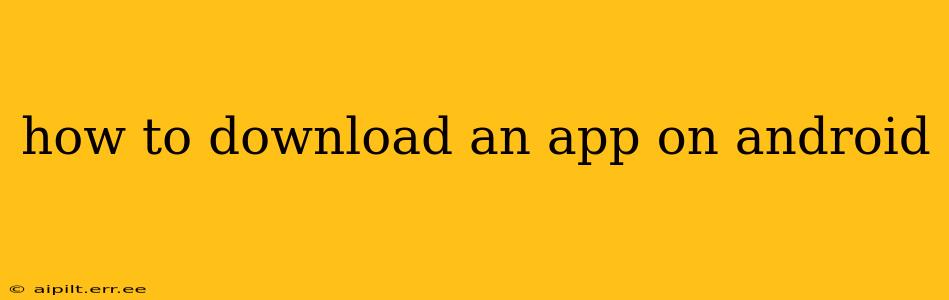Downloading apps on your Android device is a straightforward process, but there are nuances depending on your device and app source. This guide will cover everything you need to know, from using the Google Play Store to sideloading apps from other sources. We'll also address common questions and troubleshooting tips.
What is the Google Play Store?
The Google Play Store is the official app store for Android devices. It's the safest and most reliable way to download apps, as Google vets apps for malware and security risks before making them available. Nearly all Android devices come pre-installed with the Play Store.
How to Download an App from the Google Play Store
-
Open the Google Play Store: Locate the Play Store icon (a colorful triangle icon) on your home screen or app drawer and tap it to open.
-
Search for the app: Use the search bar at the top of the screen to enter the name of the app you want to download. Be specific; a more precise search term will yield better results.
-
Select the app: From the search results, locate the app you're looking for. Pay attention to the developer name and reviews to ensure you're downloading the correct app from a trusted source.
-
Install the app: Tap the "Install" button. You may be prompted to grant permissions for the app to access certain features of your device (e.g., camera, location, contacts). Review these permissions carefully before proceeding.
-
Wait for the download to complete: The download speed will depend on your internet connection. Once the download is complete, the "Install" button will change to "Open."
-
Open the app: Tap "Open" to launch the app.
What if I Can't Find an App in the Google Play Store?
Occasionally, an app might not be available in your region or might be temporarily removed from the store. If you can't find the app you're looking for, try these steps:
- Check your internet connection: Ensure you have a stable internet connection.
- Search again using different keywords: Try variations of the app's name or search for related apps.
- Check the app developer's website: Some developers may offer direct downloads from their website, but proceed with caution as this increases the risk of malware.
How to Update Apps on Android
The Google Play Store automatically updates your apps, but you can manually check for updates:
- Open the Google Play Store.
- Tap your profile icon in the top right corner.
- Select "Manage apps & device."
- Under "Updates," tap "Update" to update any apps that need it.
What are App Permissions?
When you install an app, it may request access to various features on your device. These are called app permissions. Examples include accessing your camera, location, microphone, contacts, and storage. It's crucial to review these permissions before installing an app. Only grant permissions to apps you trust and that genuinely need access to those features. If you're unsure, research the app and its permissions online.
What is Sideloading?
Sideloading is installing an app from a source other than the Google Play Store. This is generally not recommended because it increases the risk of installing malware. However, if you need to install an app not available on the Play Store, ensure you download it from a reputable source. You will also need to enable "Unknown sources" in your Android settings (this varies depending on your Android version and device).
How to Uninstall an App on Android?
If you want to remove an app from your device:
- Locate the app icon on your home screen or app drawer.
- Long-press the app icon.
- Drag the app icon to the "Uninstall" icon that appears.
- Confirm that you want to uninstall the app.
This comprehensive guide should help you confidently download and manage apps on your Android device. Remember to always prioritize your security by downloading from trusted sources and carefully reviewing app permissions.