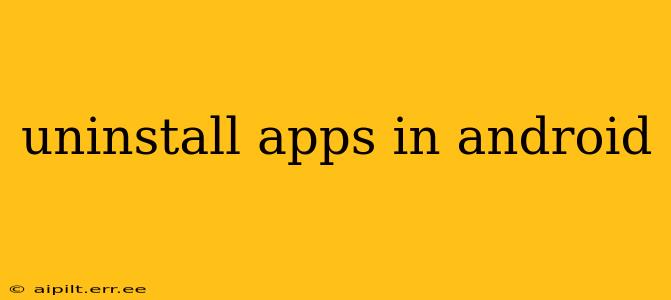Uninstalling unwanted apps on your Android device is a straightforward process, but there are nuances depending on your Android version and whether the app was pre-installed. This guide covers all the bases, ensuring you can reclaim valuable storage space and improve your device's performance.
How Do I Uninstall Apps on My Android Phone?
The most common method for uninstalling apps involves navigating to your phone's settings menu. Here's a step-by-step guide:
- Locate the Settings app: This is usually represented by a gear or cog icon.
- Find Apps or Applications: The exact name varies slightly depending on your Android version and device manufacturer, but it will be within the Settings menu. You might see options like "Apps," "Apps & notifications," or "Application Manager."
- Select the app you want to uninstall: Browse through the list of installed applications until you find the one you wish to remove.
- Tap "Uninstall": Once you've selected the app, you'll see an "Uninstall" button. Tap it.
- Confirm the uninstall: Android will likely prompt you to confirm your decision. Tap "OK" or the equivalent confirmation button.
How to Uninstall Apps from the Home Screen?
For some apps, you can uninstall directly from the home screen. Long-press the app icon. This often reveals options, including an "Uninstall" button. This method isn't available for all apps, particularly pre-installed ones.
What Happens When I Uninstall an App?
Uninstalling an app completely removes it from your device, deleting all its associated data and files. This frees up storage space and can improve performance, especially if the app was resource-intensive or poorly coded. Note that uninstalling an app will also remove any associated account login information. You'll need to log in again if you reinstall the app later.
How Do I Uninstall Pre-Installed Apps?
Pre-installed apps, often called "bloatware," can be trickier to remove. On some Android versions, you may only be able to disable pre-installed apps rather than uninstall them completely. Disabling hides the app from your app drawer and prevents it from running in the background, which can still improve performance. However, it doesn't remove the app's files. The ability to fully uninstall pre-installed apps is often dependent on your device manufacturer and Android version. Some manufacturers provide tools or settings that allow for complete removal, while others do not. Root access might be needed in some situations, but this carries risks and voids your warranty.
Can I Uninstall System Apps on Android?
Uninstalling core system apps is generally discouraged unless you're highly experienced with Android and understand the potential consequences. These apps are essential for the proper functioning of your device and removing them could lead to instability or malfunctions.
How to Uninstall Multiple Apps at Once?
Android doesn't natively support batch uninstalling apps. You must uninstall each app individually through the methods described above. However, some third-party app management apps might offer this functionality, though using them carries inherent risks.
What if I Accidentally Uninstall an Important App?
If you accidentally uninstall a vital app, you can usually reinstall it from the Google Play Store. Simply search for the app's name and tap the "Install" button. However, you will need to re-enter any login information or settings you had previously configured.
How Do I Clear Cache and Data from an App?
Clearing an app's cache and data can help resolve problems without uninstalling the app entirely. Within the app's information screen in your settings (as described above), you will find options to clear cache and/or clear data. Clearing the cache removes temporary files, while clearing data removes all user data, settings, and progress. This effectively resets the app to its initial state.
This comprehensive guide should help you confidently manage the apps on your Android device. Remember to always back up your important data before undertaking significant changes to your device's settings.