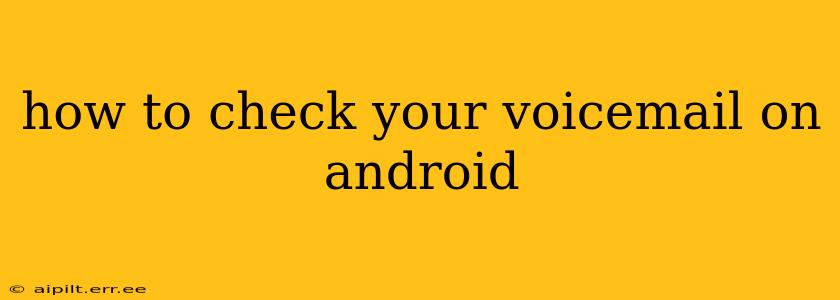Checking your voicemail on Android can seem straightforward, but the process varies slightly depending on your carrier and phone model. This comprehensive guide will walk you through the most common methods, troubleshooting tips, and answers to frequently asked questions.
Different Ways to Access Your Voicemail on Android
There are several ways to access your Android voicemail, each with its own pros and cons.
1. The Phone App: This is the most common method. Most Android phones have a built-in phone app with a dedicated voicemail button.
- Locate the Voicemail Icon: Look for an icon, usually resembling a speech bubble or an envelope, often located at the bottom of your phone's dialer screen.
- Tap the Icon: Tap the voicemail icon to access your voicemail messages. You may be prompted to enter your voicemail PIN if it's your first time accessing it or if you've changed your PIN recently.
- Listen to Your Messages: Once you've accessed your voicemail, you can listen to your messages, save them, delete them, or perform other actions depending on your carrier's system.
2. Dialing Your Voicemail Number: This is a backup method that always works, regardless of your phone app's features.
- Find Your Voicemail Number: This is usually printed on your phone bill or can be found in your carrier's app or website. It often looks like a standard phone number.
- Dial the Number: Simply dial your voicemail number from your phone's dialer and follow the prompts.
3. Using Your Carrier's App: Many carriers offer their own mobile apps, some of which provide access to voicemail along with other features.
- Check Your Carrier's App: Download and install your carrier's app (e.g., Verizon, T-Mobile, AT&T). It should have a section dedicated to voicemail. This method often offers additional features like voicemail transcription.
Troubleshooting Common Voicemail Issues on Android
1. "Incorrect PIN" Error: If you repeatedly receive an "Incorrect PIN" error message, try the following:
- Check Your PIN: Double-check your voicemail PIN. If you've forgotten it, consult your carrier's website or contact their customer support to reset it.
2. No Voicemail Icon in the Phone App: Some custom ROMs or launchers might not display a voicemail icon. In this case, the dialing method mentioned above (using your voicemail number) will work reliably.
3. No Audio When Playing Voicemail: This could be due to several reasons:
- Network Connectivity: Ensure you have a strong cellular or Wi-Fi connection.
- Voicemail System Issues: Your carrier's voicemail system might be experiencing temporary outages. Try again later.
- Phone Speaker/Headphone Issues: Check if your phone's speaker or headphone jack is working correctly.
4. Voicemail Not Working at All: If you're unable to access your voicemail by any means, contact your carrier's customer support. They'll be able to troubleshoot the problem more efficiently.
What if I have multiple numbers on my Android phone?
If you have multiple SIM cards or lines associated with your Android device, you may need to select which line's voicemail you want to access. This usually involves selecting the correct line within your phone's settings or dialer app before accessing voicemail.
How do I set up voicemail on my Android phone?
If you haven't already set up voicemail, you usually don't need to do anything. Your Android phone usually automatically sets up voicemail using your carrier's system. However, if you are experiencing issues with voicemail or need to change your PIN, contact your carrier directly for assistance. They can guide you through the necessary steps.
Can I access my voicemail from a different device?
Most carriers allow you to check your voicemail from any phone by dialing your voicemail number. The process will be the same as accessing it from your Android device. However, features like voicemail transcription might not be available on a different phone.
By following these instructions and troubleshooting tips, you should be able to easily access and manage your voicemail on your Android device. Remember to consult your carrier's website or contact their customer support if you continue to encounter problems.