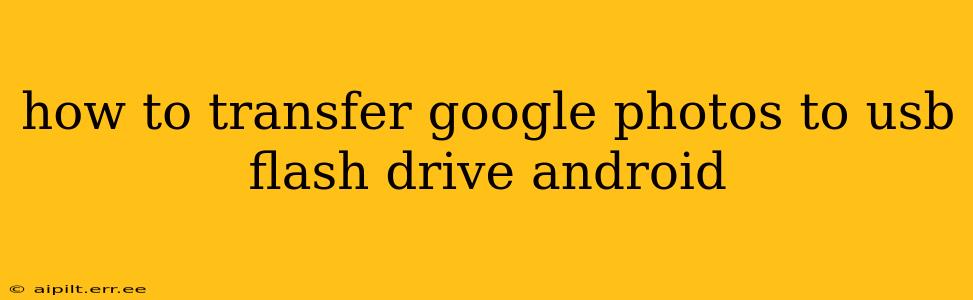Transferring your precious memories stored in Google Photos to a USB flash drive from your Android device might seem daunting, but it's achievable with a few different methods. This guide will walk you through the process, addressing common questions and ensuring your photos are safely backed up offline.
Can I Directly Transfer Google Photos to a USB Drive from My Android?
Unfortunately, there isn't a built-in Android function to directly transfer Google Photos to a USB flash drive. Google Photos primarily operates through cloud storage, requiring an intermediary step to download the photos to your device before transferring them to external storage. This means you’ll need to download the photos to your phone's internal storage first.
How to Transfer Google Photos to USB using a File Manager App
This is the most common and straightforward method.
Step 1: Download Your Photos from Google Photos:
- Open the Google Photos app on your Android device.
- Select the photos and videos you wish to transfer. You can select multiple items at once.
- Tap the share icon (usually a square with an upward-pointing arrow).
- Choose "Download" or a similar option. This will save the selected items to your device's internal storage. You might need to specify a folder location. For larger transfers, consider downloading them in batches to avoid overloading your phone.
Step 2: Connect Your USB Flash Drive:
- Connect your USB flash drive to your Android device using a compatible USB OTG (On-The-Go) adapter. Many Android devices require this adapter as they don't have a standard USB port. Make sure you have the correct adapter for your phone and flash drive.
- Your Android device should recognize the USB drive.
Step 3: Use a File Manager App:
- Open a file manager app (many are available on the Google Play Store; some devices come with one pre-installed). Popular options include Solid Explorer, Files by Google, and others.
- Navigate to the folder where Google Photos saved your downloaded images (usually the "Downloads" folder or the folder you specified earlier).
- Select the photos and videos you want to transfer.
- Tap the "copy" or "move" option within your file manager app.
- Navigate to the folder representing your USB flash drive. This will usually be named something like "USB Storage" or "Removable Storage."
- Paste the photos and videos into the chosen folder on your USB drive.
- Once the transfer is complete, safely remove your USB flash drive by using the proper "eject" or "unmount" function in your file manager. This prevents data corruption.
How to Transfer Google Photos to USB using a Computer?
This method offers better control and speed, especially for large photo collections.
Step 1: Download Photos to Your Computer:
- Log into your Google Photos account on your computer via a web browser (photos.google.com).
- Select the photos and videos you want to transfer. You can use the search and filter features to quickly find specific images or albums.
- Download the selected items to your computer's hard drive.
Step 2: Transfer from Computer to USB Drive:
- Connect your USB flash drive to your computer.
- Navigate to the folder where you downloaded the photos on your computer.
- Select all the downloaded photos and videos.
- Copy and paste them to your USB flash drive.
What if my Android doesn't detect my USB flash drive?
Several issues can prevent your Android device from recognizing your USB flash drive:
- Incompatible USB OTG adapter: Ensure you're using the correct adapter for your phone's USB port and your flash drive's connector type.
- Faulty USB flash drive: Try using a different flash drive to rule out problems with the drive itself.
- Damaged USB port: Check if your phone's USB port or your flash drive connector is damaged physically.
- File system incompatibility: Your Android device might not support the file system used by your flash drive (e.g., NTFS). Format your flash drive to a compatible system like FAT32 or exFAT. Note that formatting will erase existing data on the flash drive, so back up anything important first.
- Insufficient Storage: Make sure you have enough free space on your flash drive to accommodate the photos and videos.
If you continue to experience issues, consult your device’s user manual or seek support from the manufacturer or a tech expert.
Remember to always back up your photos regularly to prevent data loss. While transferring to a USB drive is a good offline backup, consider using cloud storage services in addition for comprehensive protection.