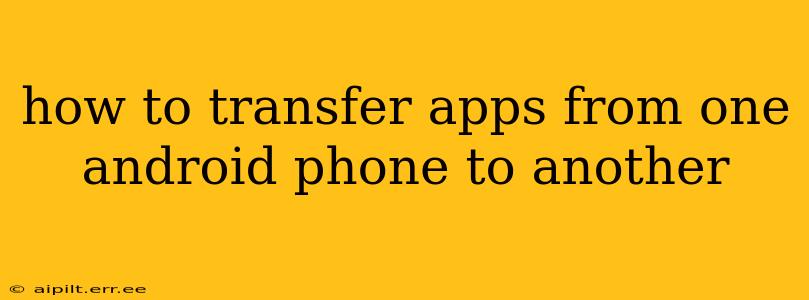Switching to a new Android phone shouldn't mean starting from scratch with your apps. Thankfully, there are several efficient methods to transfer your apps from your old Android device to your new one. This guide will walk you through the easiest and most effective ways, ensuring a smooth transition and minimizing setup time.
Method 1: Using Google's Backup and Restore Feature (Easiest Method)
This is the simplest and most recommended method, especially if you're using the same Google account on both phones. Google's backup system automatically saves your app data and settings, making the transfer effortless.
Steps:
- Ensure Backup is Enabled: On your old phone, go to Settings > System > Backup. Make sure "Back up to Google Drive" is toggled on. Choose the Google account you wish to use for the backup.
- Complete the Backup: Allow your phone sufficient time to complete the backup process. This might take a while depending on the amount of data you have. A strong Wi-Fi connection is recommended.
- Set up your New Phone: During the initial setup of your new Android phone, you'll be prompted to sign in with your Google account. Follow the on-screen instructions.
- Restore Apps and Data: Once you're signed in, the system will automatically begin restoring your backed-up apps, data, and settings. This process might take some time depending on your internet speed and the amount of data being restored.
What this method transfers: This method transfers most apps, along with their associated data. However, some apps might require individual sign-ins or re-authorizations.
Method 2: Using a Third-Party App (For Selective App Transfers)
If you only want to transfer specific apps and not the entire app library, using a third-party app might be preferable. Several apps facilitate this, but research reviews to choose a reputable and secure option. These apps generally utilize either Bluetooth or a Wi-Fi connection.
Steps (vary by app):
- Download and Install: Install the same third-party app on both your old and new phones.
- Connect Devices: Follow the app's instructions to connect your old and new phones.
- Select Apps: Choose the apps you wish to transfer.
- Initiate Transfer: Begin the transfer process. This will involve copying the app files and associated data.
Considerations: Always verify the app's reputation and security before installing it. Check reviews and ensure it has appropriate permissions.
Method 3: Manually Downloading Apps from the Google Play Store (For a Fresh Start)
This method involves manually reinstalling apps from the Google Play Store on your new phone. While it doesn't directly transfer data, it gives you a chance to declutter and only reinstall the apps you use regularly.
Steps:
- Sign in to Google Play Store: On your new phone, sign in to your Google account on the Play Store.
- Browse or Search: Find the apps you want to install from your app library or by searching.
- Reinstall: Install each app individually.
- Restore Data: Some apps will automatically restore data if you're signed in with the same Google account. Others might require manual re-logins or data restorations.
What this method transfers: This only transfers the apps themselves; any app data will need to be restored individually or may be lost.
What about my app data?
The success of transferring app data depends largely on the chosen method and the individual apps themselves. Google's backup and restore usually handles this well. Third-party apps aim to preserve data, but results can vary. Manually reinstalling apps might require re-entering login details and setting preferences again.
How do I transfer SMS messages and call logs?
Transferring SMS messages and call logs requires a separate approach. Often, third-party apps or specific phone manufacturers' tools are required for this task. Research your phone's specific capabilities.
Can I transfer data without a Google account?
While transferring apps without a Google account is more challenging, some third-party apps offer this functionality, though they might involve more manual steps. However, using a Google account simplifies the process considerably.
By following one of these methods, you can effortlessly transfer your apps to your new Android phone and resume your mobile experience with minimal disruption. Remember to always back up your data regularly to avoid data loss.