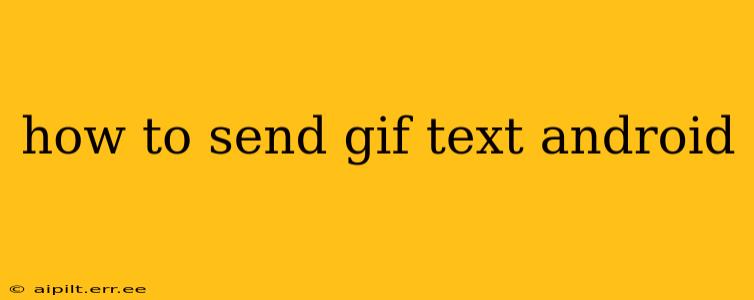Sending GIFs has become a ubiquitous part of digital communication, adding a layer of fun and expressiveness to text messages. This guide will walk you through various methods for sending GIF text on your Android device, covering different messaging apps and addressing common issues.
What Apps Can I Use to Send GIFs?
The ability to send GIFs directly depends heavily on the messaging app you're using. Most popular apps offer seamless GIF integration, while others might require a workaround.
1. Built-in Messaging Apps (e.g., Google Messages, Samsung Messages): Many modern Android messaging apps now have built-in GIF support. Look for a GIF icon (often a small image of a GIF) within the text input area. Tapping it will usually open a GIF keyboard or search function within the app itself.
2. Popular Third-Party Apps (e.g., WhatsApp, Telegram, Facebook Messenger): These widely used apps generally include dedicated GIF search functions. Similar to the built-in apps, you’ll typically find a GIF icon or button in the text input field. These apps often offer extensive GIF libraries and search capabilities.
3. Other Messaging Apps: If your preferred app doesn't have a built-in GIF feature, you might need to use a work-around, which will be discussed below.
How to Search and Send GIFs Using Built-in or App Features
Most apps with GIF support follow a similar process:
- Open your messaging app and start a new conversation or open an existing one.
- Locate the GIF icon. This might be a small image of a GIF, a button with the word "GIF", or a sticker icon (sometimes GIFs are categorized with stickers).
- Tap the icon to open the GIF search. This will usually present you with a search bar and potentially trending or categorized GIFs.
- Search for your desired GIF using keywords. Be as specific as possible for better results.
- Select the GIF you want to send. Once you've found the perfect GIF, tap on it to select it.
- The GIF will be inserted into your message. Add any accompanying text and send the message as usual.
How to Send GIFs if My Messaging App Doesn't Support Them Directly
If your messaging app lacks native GIF support, you can employ a few workarounds:
- Share from a GIF Website or App: Find the GIF on a website like GIPHY, Tenor, or Imgflip. Download the GIF (if necessary – some sites allow direct sharing) and then use the "Share" functionality to send it through your messaging app.
Troubleshooting Common GIF Sending Problems
1. "GIF not showing": This could be due to several reasons: the recipient's app might not support GIFs, the GIF file might be corrupted, or the internet connection could be weak during sending. Try sending a different GIF, ensuring a stable connection, and asking the recipient about their app's GIF capabilities.
2. "GIF too large": Some messaging apps have size restrictions on media files. Try finding a smaller version of the GIF online or using a GIF compressor app.
3. "GIF not found": The GIF might have been deleted from the source website, or the link might be broken. Try searching for a similar GIF using different keywords.
What File Formats Are Compatible?
Most messaging apps support the standard GIF format. Avoid using other animated image formats as they are less likely to display correctly in most apps.
This comprehensive guide covers various methods for sending GIF text on Android. Remember to check your messaging app's features and use the appropriate method for a seamless GIF-sending experience.