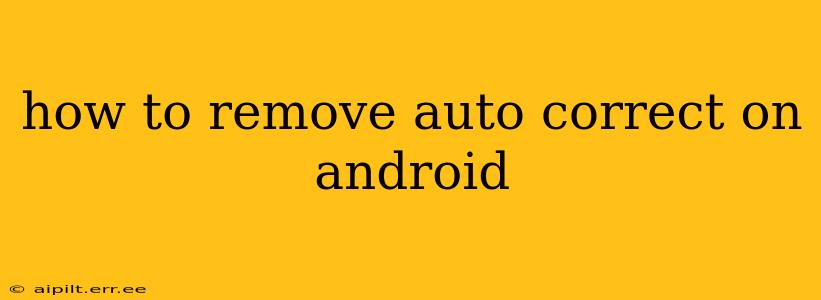Android's autocorrect feature, while helpful for many, can sometimes be more frustrating than beneficial. If you're tired of its constant corrections, misinterpretations, and overall interference with your typing flow, you're in the right place. This guide will walk you through several methods to disable or minimize autocorrect on your Android device, giving you back control over your typing experience. The specific steps may vary slightly depending on your Android version and phone manufacturer (Samsung, Google Pixel, etc.), but the general principles remain the same.
Understanding Android's Autocorrect System
Before diving into the solutions, it's helpful to understand that Android's autocorrect isn't a single, monolithic feature. It's a combination of several features working together:
- Auto-correction: This is the main culprit—the feature that automatically replaces words it thinks are misspelled.
- Word prediction: This suggests words as you type, helping you write faster. It's often linked to autocorrect, but can be disabled independently.
- Grammar and spell check: This checks for grammatical errors and spelling mistakes, often offering suggestions for correction.
You can fine-tune each of these individually, giving you more control than simply turning autocorrect "on" or "off."
How to Turn Off Autocorrect on Android (Various Methods)
There are several approaches to disabling or minimizing autocorrect's influence, depending on your preference and the level of control you desire:
1. Disabling Autocorrect Through Gboard (Google Keyboard)
Gboard, the default keyboard on many Android devices, offers extensive customization options:
- Open Gboard settings: Long-press on the Gboard spacebar, then tap the Gboard settings icon (usually a gear or settings icon).
- Text correction: Navigate to "Text correction."
- Disable autocorrection: Toggle off "Autocorrection." You can also adjust other settings here, such as disabling "Show correction suggestions" or "Auto-capitalization."
2. Disabling Autocorrect on Other Keyboards
If you're using a different keyboard (like SwiftKey, Samsung Keyboard, etc.), the settings will vary. However, the general approach remains similar:
- Open keyboard settings: Find the settings for your specific keyboard. This is usually done through the keyboard's spacebar, similar to Gboard.
- Locate autocorrect settings: Look for settings related to "Autocorrect," "Auto-correction," "Spell check," or similar. The exact wording differs across keyboards.
- Disable autocorrect: Toggle the autocorrect setting off.
3. Adjusting Prediction and Suggestions
Sometimes, it's not the autocorrection itself that's the problem, but the aggressive suggestions. You can usually tone these down without completely disabling autocorrect:
- Reduce prediction suggestions: Many keyboards let you limit the number of suggested words shown. This reduces distractions while still allowing for some helpful suggestions.
- Disable next-word prediction: This feature predicts the next word you might type. If it's consistently wrong, disabling it can improve your typing experience.
Frequently Asked Questions (FAQ)
How do I turn off autocorrect on Samsung?
The process is largely the same as described above for Gboard. If you're using Samsung's default keyboard, you'll need to locate the keyboard settings within the Samsung keyboard's options, usually accessible by long-pressing the spacebar.
Can I disable autocorrect only for specific apps?
Unfortunately, most keyboards don't offer app-specific autocorrect settings. The autocorrect setting is usually global, affecting all apps that use the keyboard.
My autocorrect is still suggesting words even after disabling it. What should I do?
Make sure you've correctly disabled all relevant autocorrect settings within your keyboard options. Some keyboards have multiple settings that influence autocorrect behavior, so double-checking is crucial. Restarting your phone can also sometimes resolve minor software glitches.
By following these steps and adjusting the settings to your liking, you can regain control over your Android typing experience and say goodbye to unwanted autocorrections. Remember to explore your keyboard's settings thoroughly to uncover all the customization options available to you.