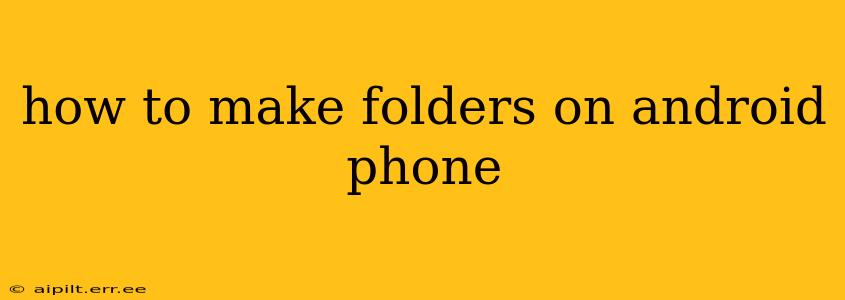Organizing your Android phone's files and apps is crucial for maintaining efficiency and a clutter-free experience. Creating folders is the most effective way to achieve this. While the exact steps might vary slightly depending on your Android version and phone manufacturer (Samsung, Google Pixel, etc.), the underlying principles remain consistent. This guide covers the various methods for creating folders on your Android device, answering common questions along the way.
How to Create an App Folder on Your Android Home Screen?
This is arguably the most common use case for folders. Grouping similar apps together keeps your home screen tidy and makes finding specific apps quicker.
- Long-press: On your home screen, long-press (hold your finger down) on the app you want to move into a new folder.
- Drag and Drop: After a moment, you'll see the app icon lift. Drag it on top of another app icon you want to group with it.
- Release and Name: Once you release your finger, a new folder will be created, containing both apps. Android will typically suggest a folder name based on the app types, but you can tap the folder name to rename it to something more descriptive.
How to Create a File Folder on Your Android Device?
Creating folders for your files is just as important for organization, whether they are documents, images, videos, or downloads. The method depends on the file manager app you're using. Most Android devices come pre-installed with a file manager (like My Files on Samsung or Files by Google), but you can also download other file managers from the Google Play Store.
Here's a general approach:
- Open File Manager: Launch your preferred file manager app.
- Navigate to Location: Navigate to the location where you want to create the new folder (e.g., Downloads, Internal Storage).
- Create New Folder: Look for a button or menu option usually labeled "New folder," "Create new folder," or represented by a folder icon with a plus sign.
- Name and Save: Enter a name for your new folder and tap "OK" or "Save." Your new folder is now ready to store your files.
How to Delete a Folder on Android?
Removing folders is straightforward. Again, the specific steps may vary slightly depending on your file manager.
- Locate the Folder: Open your file manager and locate the folder you wish to delete.
- Select and Delete: Tap and hold on the folder. A menu will appear, usually offering options like "Delete," "Move," or "Rename."
- Confirm Deletion: Select "Delete" and confirm your action when prompted. All files and subfolders within the chosen folder will also be deleted – proceed with caution!
Can I Create Folders Inside Other Folders on Android?
Yes, absolutely! You can create a hierarchical folder structure to further organize your files. Simply follow the steps for creating a new folder, but do so within the existing folder you want to use as a parent folder. For instance, you could have a "Documents" folder, containing subfolders like "Work," "Personal," and "School."
How Do I Move Apps to a Folder on Android?
Moving apps to a folder after it's already created is just as easy.
- Long-press an App: Long-press an app you want to add to an existing folder.
- Drag and Drop: Drag the app icon onto the target folder icon.
- Release: Release your finger to place the app within the folder.
What are the Benefits of Using Folders on My Android Phone?
Using folders greatly enhances your Android experience by:
- Improving Organization: Easily categorize and find your files and apps.
- Saving Time: Quickly locate the resources you need.
- Enhancing Efficiency: Streamline workflows and reduce clutter.
- Maintaining a Clean Interface: Keep your home screen and file manager neat and visually appealing.
By following these simple steps, you can effectively organize your Android phone and significantly improve your overall user experience. Remember to always back up your important data before making significant changes to your file system.